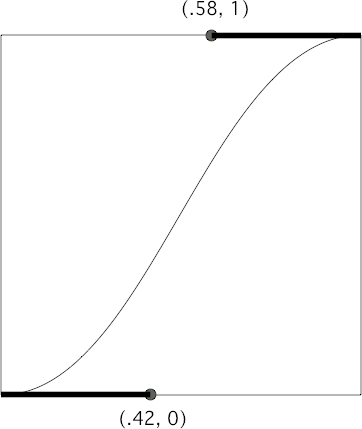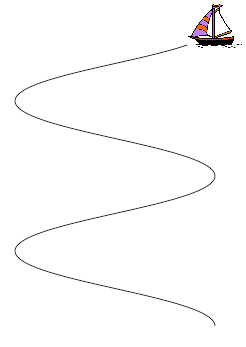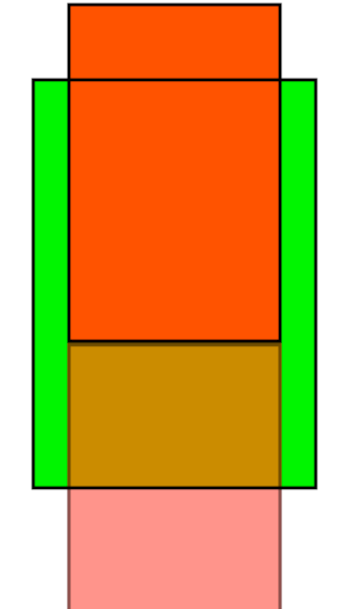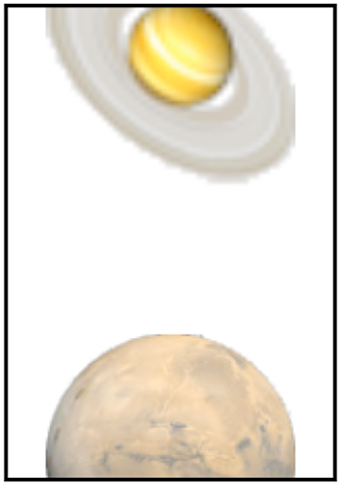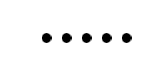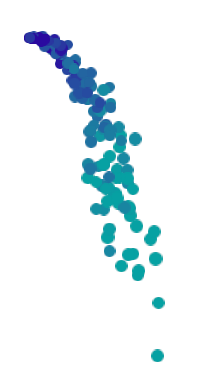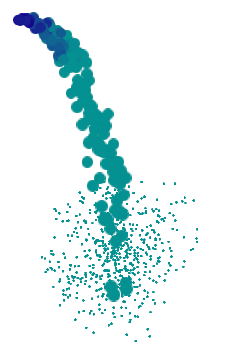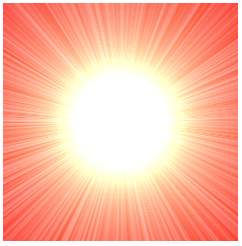Animation is the visible change of an attribute over time. The changing attribute might be positional, but not necessarily. For example, a view’s background color might change from red to green, not instantly, but perceptibly fading from one to the other. Or a view’s opacity might change from opaque to transparent, not instantly, but perceptibly fading away.
Without help, most of us would find animation beyond our reach. There are just too many complications — complications of calculation, of timing, of screen refresh, of threading, and many more. Fortunately, help is provided. You don’t perform an animation yourself; you describe it, you order it, and it is performed for you. You get animation on demand.
Asking for an animation can be as simple as setting a property value; under some circumstances, a single line of code will result in animation:
myLayer.backgroundColor = [[UIColor redColor] CGColor]; // animate to red
And this is no coincidence. Apple wants to facilitate your use of animation. Animation is crucial to the character of the iOS interface. It isn’t just cool and fun; it clarifies that something is changing or responding. For example, one of my first apps was based on a Mac OS X game in which the user clicks cards to select them. In the Mac OS X version, a card was highlighted to show it was selected, and the computer would beep to indicate a click on an ineligible card. On iOS, these indications were insufficient: the highlighting felt weak, and you can’t use a sound warning in an environment where the user might have the volume turned off or be listening to music. So in the iOS version, animation is the indicator for card selection (a selected card waggles eagerly) and for tapping on an ineligible card (the whole interface shudders, as if to shrug off the tap).
Recall from Chapter 16 that CALayer requires the Quartz Core framework; so do the other “CA” (Core Animation) classes discussed here, such as CAAnimation. To use them, you’ll link your target to QuartzCore.framework and import <QuartzCore/QuartzCore.h>.
Note
The Simulator’s Debug → Toggle Slow Animations menu item helps you inspect animations by making them run more slowly.
When you change a visible view property, even without animation, that change does not visibly take place there and then. Rather, the system records that this is a change you would like to make, and marks the view as needing to be redrawn. You can change many visible view properties, but these changes are all just accumulated for later. Later, when all your code has run to completion and the system has, as it were, a free moment, then it redraws all views that need redrawing, applying their new visible property features. Let’s call this the redraw moment. (I’ll explain what the redraw moment really is later in this chapter.)
You can see that this is true simply by changing some visible aspect of a view and changing it back again, in the same code: on the screen, nothing happens. For example, suppose a view’s background color is green. Suppose your code changes it to red, and then later changes it back to green:
// view starts out green view.backgroundColor = [UIColor redColor]; // ... time-consuming code goes here ... view.backgroundColor = [UIColor greenColor]; // code ends, redraw moment arrives
The system accumulates all the desired changes until the redraw moment happens, and the redraw moment doesn’t happen until after your code has finished, so when the redraw moment does happen, the last accumulated change in the view’s color is to green — which is its color already. Thus, no matter how much time-consuming code lies between the change from green to red and the change from red to green, the user won’t see any color change at all.
That’s why you don’t order a view to be redrawn; rather, you tell it that it needs redrawing — setNeedsDisplay — at the next redraw moment. It’s also why I used delayed performance in the contentMode example in Chapter 15: by calling dispatch_after, I give the redraw moment a chance to happen, thus giving the view some content, before resizing the view. This use of delayed performance to let a redraw moment happen is quite common; later in this chapter I’ll suggest another way of accomplishing the same goal.
Similarly, when you ask for an animation to be performed, the animation doesn’t start happening on the screen until the next redraw moment. (You can force an animation to be performed immediately, but this is unusual.)
While the animation lasts, it is effectively in charge of the screen. Pretend that the animation is a kind of movie, a cartoon, interposed between the user and the “real” screen. When the animation is finished, this movie is removed, revealing the state of the “real” screen behind it. The user is unaware of this, because (if you’ve done things correctly) at the time that it starts, the movie’s first frame looks just like the state of the “real” screen at that moment, and at the time that it ends, the movie’s last frame looks just like the state of the “real” screen at that moment.
So, when you reposition a view from position 1 to position 2 with animation, you can envision a typical sequence of events like this:
- The view is set to position 2, but there has been no redraw moment, so it is still portrayed at position 1.
- The rest of your code runs to completion.
- The redraw moment arrives. If there were no animation, the view would now be portrayed at position 2. But there is an animation, and it (the “animation movie”) starts with the view portrayed at position 1, so that is still what the user sees.
- The animation proceeds, portraying the view at intermediate positions between position 1 and position 2. The documentation describes the animation as now in-flight.
- The animation ends, portraying the view ending up at position 2.
- The “animation movie” is removed, revealing the view indeed at position 2.
Animation takes place on an independent thread. Multithreading is generally rather tricky and complicated, but the system makes it easy in this case. Nevertheless, you can’t completely ignore the threaded nature of animation. Awareness of threading issues, and having a mental picture of how animation is performed, will help you to ask yourself the right questions and thus to avoid confusion and surprises. For example:
-
The time when an animation starts is somewhat indefinite (because you don’t know exactly when the next redraw moment will be). The time when an animation ends is also somewhat indefinite (because the animation happens on another thread, so your code cannot just wait for it to end). So what if your code needs to do something in response to an animation beginning or ending?
The Powers That Be have anticipated these needs. Most ways of animating allow you to arrange to be sent a message before or after the animation ends, and there’s a general way of being sent a message when all animations end.
-
Since animation happens on its own thread, something might cause code of yours to start running while an animation is still in-flight. What happens if your code now changes a property that is currently being animated? What happens if your code asks for another animation?
If you ask for an animation when an animation is already scheduled for the next redraw moment or already in-flight, there might be no problem; both animations can take place simultaneously. But if both animations attempt to animate the same property, the first animation may be forced to end instantly. Similarly, changing a property directly (without animation) while that property is being animated might kill the animation. You might do this intentionally as a way of effectively canceling an in-flight animation. To chain animations, you can wait until one animation ends before ordering the next one, or you can create a single animation combining multiple changes starting at different times. There is also a way to “blend” a new animation with an existing animation.
-
While an animation is in-flight, if your code is not running, the interface is responsive to the user. What happens if the user tries to touch a view whose position is currently being animated?
It’s your job to prevent the user from doing that. During animation, a view is not really where it appears to be on the screen, so the user can easily touch the wrong thing. The usual solution is to turn off the app’s responsiveness to touches, or at least an animated view’s responsiveness to touches, while an animation is in-flight. (I’ll talk more in Chapter 18 about restricting user touches, as well as how to let the user touch a view while it’s in animated motion; it’s a difficult problem to solve.)
-
In a multitasking world, the user can suspend my app without quitting it. What happens if an animation is in-flight at that moment?
If your app is suspended (Chapter 11) during animation, the animation is removed. This simply means that the “animation movie” is cancelled. Any animation, whether in-flight or scheduled, is simply a slowed-down visualization of a property change; that property is still changed, and indeed was probably changed before the animation even started. If your app is resumed, therefore, no animations will be running, and properties that were changed remain changed, and are shown as changed.
UIImageView provides a form of animation that is so simple and crude as to be scarcely deserving of the name. Nevertheless, sometimes this form of animation is all you need — a trivial solution to what might otherwise be a tricky problem.
Supply the UIImageView with an array of UIImages, as the value of its animationImages or highlightedAnimationImages property; this causes the image or highlightedImage to be hidden. This array represents the “frames” of a simple cartoon; when you send the startAnimating message, the images are displayed in turn, at a frame rate determined by the animationDuration property, repeating as many times as specified by the animationRepeatCount property (the default is 0, meaning to repeat forever, or until the stopAnimating message is received).
For example, suppose we want an image of Mars to appear out of nowhere and flash three times on the screen. This might seem to require some sort of NSTimer-based solution (see Chapter 11), but it’s far simpler to use an animating UIImageView:
UIImage* mars = [UIImage imageNamed: @"mars.png"];
UIGraphicsBeginImageContextWithOptions(mars.size, NO, 0);
UIImage* empty = UIGraphicsGetImageFromCurrentImageContext();
UIGraphicsEndImageContext();
NSArray* arr = @[mars, empty, mars, empty, mars];
UIImageView* iv =
[[UIImageView alloc] initWithFrame:CGRectMake(56, 63, 208, 208)];
[self.window.rootViewController.view addSubview: iv];
iv.animationImages = arr;
iv.animationDuration = 2;
iv.animationRepeatCount = 1;
[iv startAnimating];
You can combine UIImageView animation with other kinds of animation. For example, you could flash the image of Mars while at the same time sliding the UIImageView rightward, using view animation as described in the next section.
In addition, UIImage supplies a simple form of animation parallel to what UIImageView provides. An image can itself be an animated image. Just as with UIImageView, this really means that you’ve multiple images that form a sequence serving as the “frames” of a simple cartoon. You can designate an image as an animated image with one of two UIImage class methods:
-
animatedImageWithImages:duration: -
As with UIImageView’s
animationImages, you supply an array of UIImages. You also supply the duration for the whole animation. -
animatedImageNamed:duration: -
You supply the name of a single image file at the top level of your app bundle, as with
imageNamed:— except that you omit the file extension, and the system does not look for an image file by this name. Instead, it appends@"0"to the name you supply (and then, I presume, several different possible file extensions) and looks for that image file, and makes it the first image in the animation sequence. Then it appends@"1"to the name you supply and looks for that image file. And so on, until it fails to find any more image files with any of these constructed names, up through@"1024". It is fine if image files for some constructed names don’t exist; for example,animatedImageNamed:@"moi"works even if the only “moi” image files are moi101.png and moi293.png.A third method,
animatedResizableImageNamed:capInsets:resizingMode:duration:, combines an animated image with a resizable image (Chapter 15).
You do not tell an animated image to start animating, nor are you able to tell it how long you want the animation to repeat. Rather, an animated image is always animating, so long as it appears in your interface; to control the animation, add the image to your interface or remove it from the interface, possibly exchanging it for a similar image that isn’t animated. Moreover, an animated image can appear in the interface anywhere a UIImage can appear as a property of some interface object. So, it can appear in a UIImageView, but it can also appear as the background of a UIButton or a UINavigationBar, and so forth.
In this example, I construct a sequence of red circles of different sizes, in code, and build an animated image which I then display in a UIButton to the left of its title:
NSMutableArray* arr = [NSMutableArray array];
float w = 18;
for (int i = 0; i < 6; i++) {
UIGraphicsBeginImageContextWithOptions(CGSizeMake(w,w), NO, 0);
CGContextRef con = UIGraphicsGetCurrentContext();
CGContextSetFillColorWithColor(con, [UIColor redColor].CGColor);
CGContextAddEllipseInRect(con, CGRectMake(0+i,0+i,w-i*2,w-i*2));
CGContextFillPath(con);
UIImage* im = UIGraphicsGetImageFromCurrentImageContext();
UIGraphicsEndImageContext();
[arr addObject:im];
}
UIImage* im = [UIImage animatedImageWithImages:arr duration:0.5];
UIButton* b = [UIButton buttonWithType:UIButtonTypeRoundedRect];
[b setTitle:@"Howdy" forState:UIControlStateNormal];
[b setImage:im forState:UIControlStateNormal];
b.center = CGPointMake(100,100);
[b sizeToFit];
[self.window.rootViewController.view addSubview:b];
But please, use your mighty powers for good, not evil. I do not want to see any apps that overuse animated images!
Animation is ultimately layer animation. However, for a limited range of attributes, you can animate a UIView directly: these are its alpha, backgroundColor, bounds, center, frame, and transform. You can also animate a UIView’s change of contents.
Despite the brevity of the list, UIView animation is an excellent way to become acquainted with animation and to experiment with the various parameters you can use to determine how an animation behaves; in many cases it will prove quite sufficient.
There are actually two ways to ask for UIView animation: the old way using animation blocks (before iOS 4.0, and still available), and the new way using Objective-C blocks (Chapter 3). I’ll describe the old way first; the documentation describes this approach as “discouraged,” but it is not officially deprecated and it does still work, and it may offer some advantages over the newer block-based animation.
To animate a change to an animatable UIView property the old way, wrap the change in calls to the UIView class methods beginAnimations:context: and commitAnimations. The region between these calls is referred to as an animation block, even though it is not a block in the syntactical Objective-C sense.
So, animating a change to a view’s background color could be as simple as this:
[UIView beginAnimations:nil context:nil]; v.backgroundColor = [UIColor yellowColor]; [UIView commitAnimations];
Any animatable change made within an animation block will be animated, so we can animate a change both to the view’s color and its position simultaneously:
[UIView beginAnimations:nil context:nil]; v.backgroundColor = [UIColor yellowColor]; CGPoint p = v.center; p.y -= 100; v.center = p; [UIView commitAnimations];
We can also animate changes to multiple views. For example, suppose we want to make one view dissolve into another. We start with the second view present in the view hierarchy, but with an alpha of 0, so that it is invisible. Then we animate the change of the first view’s alpha to 0 and the second view’s alpha to 1, simultaneously. This might be a way, for example, to make the text of a label or the title of a button appear to dissolve while changing.
The two parameters to beginAnimations:context: are an NSString and a pointer-to-void that are completely up to you; the idea is that an animation can have a delegate (so that you can be notified when the animation starts and ends), and you can supply values here that will be passed along in the delegate messages, helping you identify the animation and so forth. (On memory management of a pointer-to-void context: value, see Chapter 12.)
An animation has various characteristics that you can modify, and an animation block provides a way to make such modifications: within the animation block, you call a UIView class method whose name begins with setAnimation....
Warning
Some of the setAnimation... method calls are oddly picky as to whether they precede or follow the actual property value changes within the animation block. If a call seems to be having no effect, try moving it to the beginning or end of the animation block. I find that in general these calls work best if they precede the value changes.
Animation blocks can be nested. The result is a single animation, whose description is not complete until the outermost animation block is terminated with commitAnimations. Therefore, by using setAnimation... method calls in the different nested animation blocks, you can give the parts of the animation different characteristics. Within each animation block, the animation for any property changes will have the default characteristics unless you change them.
Note
Nested animation blocks are different from successive top-level animation blocks; successive top-level animation blocks are different animations, which, as I mentioned earlier, can have undesirable effects, possibly causing the earlier animation to be cancelled abruptly.
Here are the setAnimation... UIView class methods:
-
setAnimationDuration: - Sets the “speed” of the animation, by dictating (in seconds) how long it takes to run from start to finish. Obviously, if two views are told to move different distances in the same time, the one that must move further must move faster.
-
setAnimationRepeatAutoreverses: - If YES, the animation will run from start to finish (in the given duration time), and will then run from finish to start (also in the given duration time).
-
setAnimationRepeatCount: - Sets how many times the animation should be repeated. Unless the animation also autoreverses, the animation will “jump” from its end to its start to begin the next repetition. The value is a float, so it is possible to end the repetition at some midpoint of the animation.
-
setAnimationCurve: -
Describes how the animation changes speed during its course. Your options are:
-
UIViewAnimationCurveEaseInOut(the default) -
UIViewAnimationCurveEaseIn -
UIViewAnimationCurveEaseOut -
UIViewAnimationCurveLinear
The term “ease” means that there is a gradual acceleration or deceleration between the animation’s central speed and the zero speed at its start or end.
-
-
setAnimationDelay: -
Postpones the start of the animation. (An alternative method,
setAnimationStartDate:, is and always has been broken, as far as I can tell.) -
setAnimationDelegate: -
Arranges for your code to be notified as the animation starts or ends; the methods to be called on the delegate are specified as follows:
-
setAnimationWillStartSelector: -
The “start” method must take two parameters; these are the values passed into
beginAnimations:context:, namely an identifying NSString and a pointer-to-void. This method is not called unless something within the animation block triggers an actual animation. -
setAnimationDidStopSelector: - The “stop” method must take three parameters: the second parameter is a BOOL wrapped as an NSNumber, indicating whether the animation completed successfully, and the other two are like the “start” method parameters. This method is called, with the second parameter representing YES, even if nothing within the animation block triggers any animations.
-
-
setAnimationsEnabled: - Call this with a NO argument to perform subsequent animatable property changes within the animation block without making them part of the animation.
-
setAnimationBeginsFromCurrentState: - If YES, and if this animation animates a property already being animated by an animation that is previously ordered or in-flight, then instead of canceling the previous animation (completing the requested change instantly), this animation will use the presentation layer to decide where to start, and will “blend” its animation with the previous animation if possible.
If an animation autoreverses, and if, when the animation ends, the view’s actual property is still at the finish value, the view will appear to jump as the “animation movie” is removed. So, for example, suppose we want a view to animate its position to the right and then back to its original position. This code causes the view to animate right, animate left, and then (unfortunately) jump right:
[UIView beginAnimations:nil context:nil]; [UIView setAnimationRepeatAutoreverses:YES]; CGPoint p = v.center; p.x += 100; v.center = p; [UIView commitAnimations];
How can we prevent this? We want the view to stay at the start value after the animation reverses and ends. If we try to eliminate the jump at the end by setting the view’s position back to its starting point after the animation block, there is no animation at all (because when the redraw moment arrives, there is no property change):
[UIView beginAnimations:nil context:nil]; [UIView setAnimationRepeatAutoreverses:YES]; CGPoint p = v.center; p.x += 100; v.center = p; [UIView commitAnimations]; p = v.center; p.x -= 100; v.center = p;
The coherent solution is to use the “stop” delegate method to set the view’s position back to its starting point when the animation ends:
[UIView beginAnimations:nil context:nil]; [UIView setAnimationRepeatAutoreverses:YES]; [UIView setAnimationDelegate:self]; [UIView setAnimationDidStopSelector:@selector(stopped:fin:context:)]; CGPoint p = v.center; p.x += 100; v.center = p; [UIView commitAnimations]; // ...
- (void) stopped:(NSString *)anim fin:(NSNumber*)fin context:(void *)context {
CGPoint p = v.center;
p.x -= 100;
v.center = p;
}
In that example, we happened to know how the animation had changed the view’s position, so we could hard-code the instructions for reversing the change. To be more general, we could take advantage of our ability to pass information into the animation block and retrieve this same information in the delegate method. Or, we could store the view’s original position in its layer (recall that a CALayer is a dictionary-like container):
[UIView beginAnimations:nil context:nil];
[UIView setAnimationRepeatAutoreverses:YES];
[UIView setAnimationDelegate:self];
[UIView setAnimationDidStopSelector:@selector(stopped:fin:context:)];
CGPoint p = v.center;
[v.layer setValue:[NSValue valueWithCGPoint:p] forKey:@"origCenter"];
p.x += 100;
v.center = p;
[UIView commitAnimations];
// ...
- (void) stopped:(NSString *)anim fin:(NSNumber*)fin context:(void *)context {
v.center = [[v.layer valueForKey:@"origCenter"] CGPointValue];
}
Here’s an example to illustrate use of the “stop” delegate method parameters. We pop a view out of existence by shrinking it as we remove it from its superview. The removal from the superview needs to come after the animation, so we put it in the “stop” delegate method. We can generalize this by using the context: parameter to say which view to remove:
[UIView beginAnimations:@"removeThisView" context:(__bridge void*)v];
[UIView setAnimationDelegate:self];
[UIView setAnimationDidStopSelector:@selector(stopped:fin:context:)];
v.transform = CGAffineTransformMakeScale(0,0);
[UIView commitAnimations];
// ...
-(void)stopped:(NSString*)identifier fin:(BOOL)fin context:(void*) context {
if ([identifier isEqualToString:@"removeThisView"]) {
UIView* v = (__bridge id)context;
[v removeFromSuperview];
}
}
To illustrate setAnimationBeginsFromCurrentState:, consider the following:
[UIView beginAnimations:nil context:nil]; [UIView setAnimationDuration:1]; CGPoint p = v.center; p.x += 100; v.center = p; [UIView commitAnimations]; [UIView beginAnimations:nil context:nil]; // uncomment the next line to fix the problem //[UIView setAnimationBeginsFromCurrentState:YES]; [UIView setAnimationDuration:1]; CGPoint p2 = v.center; p2.x = 0; v.center = p2; [UIView commitAnimations];
The result is that the view jumps 100 points rightward, and then animates leftward. That’s because the second animation caused the first animation to be thrown away; the move 100 points rightward was performed instantly, instead of being animated. But if we uncomment the call to setAnimationBeginsFromCurrentState:, the result is that the view animates leftward from its current position, with no jump.
Even more interesting is what happens when we change x to y in the second animation. If we uncomment the call to setAnimationBeginsFromCurrentState:, both the x-component and the y-component of the view’s position are animated together, as if we had ordered one animation instead of two.
A transition is a sort of animated redrawing of a view.
The usual reason for a transition animation is that you are making some change in the view’s appearance, and you want to emphasize this by animating the view. To order a transition animation using an animation block, call setAnimationTransition:forView:cache:.
-
The first parameter describes how the animation should behave; your choices are:
-
UIViewAnimationTransitionFlipFromLeft -
UIViewAnimationTransitionFlipFromRight -
UIViewAnimationTransitionCurlUp -
UIViewAnimationTransitionCurlDown
-
- The second parameter is the view.
- The third parameter is whether to cache the view’s contents right now, effectively taking a “snapshot” of those contents at the moment and as they will be after the contents change, and using these snapshots throughout the transition. The alternative is to redraw the contents repeatedly throughout the transition. You’ll want to say YES wherever possible.
Here’s a simple example that flips a UIImageView while changing its image. The result is that the UIImageView appears to flip over, like a piece of paper being rotated to show its reverse side — a piece of paper with Mars on its front and Saturn on its back:
[UIView beginAnimations:nil context:nil];
[UIView setAnimationTransition:UIViewAnimationTransitionFlipFromLeft
forView:iv cache:YES];
// iv is a UIImageView whose image is Mars.png
iv.image = [UIImage imageNamed:@"Saturn.gif"];
[UIView commitAnimations];
The example is a little misleading, because the change in the image does not necessarily have to be inside the animation block. The animation described by setAnimationTransition:... will be performed in any case. The change of image will be performed in any case as well. They will both happen at the redraw moment, so they are performed together. Thus, we could have written the same example this way:
iv.image = [UIImage imageNamed:@"Saturn.gif"];
[UIView beginAnimations:nil context:nil];
[UIView setAnimationTransition:UIViewAnimationTransitionFlipFromLeft
forView:iv cache:YES];
[UIView commitAnimations];
Nevertheless, it is customary to order the changes in the view from inside the animation block, and I’ll continue to do so in subsequent examples.
You can do the same sort of thing with any built-in view subclass. Here’s a button that seems to be labeled “Start” on one side and “Stop” on the other:
[UIView beginAnimations:nil context:nil];
// b is a UIButton; _stopped is a BOOL ivar
[UIView setAnimationTransition:UIViewAnimationTransitionFlipFromLeft
forView:b cache:YES];
[b setTitle:(_stopped ? @"Start" : @"Stop") forState:UIControlStateNormal];
[UIView commitAnimations];
To do the same thing with a custom UIView subclass that knows how to draw itself in its drawRect:, call setNeedsDisplay to cause a redraw. For example, imagine a UIView subclass with a reverse BOOL property, which draws an ellipse if reverse is YES and a square if reverse is NO. Then we can animate the square flipping over and becoming an ellipse (or vice versa):
v.reverse = !v.reverse;
[UIView beginAnimations:nil context:nil];
[UIView setAnimationTransition:UIViewAnimationTransitionFlipFromLeft
forView:v cache:YES];
[v setNeedsDisplay];
[UIView commitAnimations];
A UIView can also be animated using a syntax involving Objective-C blocks. This is intended to replace the old animation block syntax I’ve just been describing. In the new syntax:
- The behavior to be animated is a block.
- The code to be run when the animation ends is also a block. Thus, there is no need for the two-part structure involving an animation block and a separate delegate method.
- Options describing the animation are part of the original animation method call, not separate calls as with an animation block.
- Transition animations have more options than with animation blocks.
-
User touch interactions with an animated view are disabled, by default. This is not the case with an animation block (or with layer-based animation, described later in this chapter). The option
UIViewAnimationOptionAllowUserInteractionpermits user touch interaction with the animated view.
The basis of the new syntax is the UIView class method animateWithDuration:delay:options:animations:completion:. There are also two reduced calls, the first letting you omit the delay: and options: parameters and the second letting you also omit the completion: parameter. The parameters of the full form are:
-
duration - The duration of the animation.
-
delay - The delay before the animation starts. The default, in the reduced forms, is no delay.
-
options -
A bitmask stating additional options. The default is
UIViewAnimationOptionCurveEaseInOut(which is also the default animation curve for animation blocks). For an ordinary animation (not a transition), the chief options are:- Animation curve
-
Your choices are:
-
UIViewAnimationOptionCurveEaseInOut -
UIViewAnimationOptionCurveEaseIn -
UIViewAnimationOptionCurveEaseOut -
UIViewAnimationOptionCurveLinear
-
- Repetition and autoreverse
-
Your options are:
-
UIViewAnimationOptionRepeat -
UIViewAnimationOptionAutoreverse
There is no way to specify a certain number of repetitions; you either repeat forever or not at all. This feels like an oversight (a serious oversight); I’ll suggest a workaround in a moment. The documentation’s claim that you can autoreverse only if you also repeat is incorrect; you can use either or both (or neither).
-
-
animations - The block containing view property changes to be animated.
-
completion -
The block to run when the animation ends. It takes one BOOL parameter indicating whether the animation ran to completion. (There is no way to specify a notification when the animation starts, but this should not be needed, as the animation code is itself a block.) It’s fine for this block to order a further animation. The block is called, with a parameter indicating YES, even if nothing in the
animations:block triggers any animations.
Here’s an example, recasting an earlier example to use Objective-C blocks instead of animation blocks. We move a view rightward and reverse it back into place. With animation blocks, we used a delegate so that we could set the view back to its original position, and we stored that position in the layer so as to be able to retrieve it in the delegate method. With blocks, however, the original position can live in a variable that remains in scope, so things are much simpler (to increase readability, I’ve expressed the blocks and the options as named variables):
CGPoint p = v.center;
CGPoint pOrig = p;
p.x += 100;
void (^anim) (void) = ^{
v.center = p;
};
void (^after) (BOOL) = ^(BOOL f) {
v.center = pOrig;
};
NSUInteger opts = UIViewAnimationOptionAutoreverse;
[UIView animateWithDuration:1 delay:0 options:opts
animations:anim completion:after];
Working around the inability to specify a finite number of repetitions is not easy. Here’s one approach using recursion:
- (void) animate: (int) count {
CGPoint p = v.center;
CGPoint pOrig = p;
p.x += 100;
void (^anim) (void) = ^{
v.center = p;
};
void (^after) (BOOL) = ^(BOOL f) {
v.center = pOrig;
if (count)
[self animate: count-1];
};
NSUInteger opts = UIViewAnimationOptionAutoreverse;
[UIView animateWithDuration:1 delay:0 options:opts
animations:anim completion:after];
}
If we call the animate: method with an argument of 2, our animation takes place three times and stops. There is always a danger, with recursion, of filling up the stack and running out of memory, but I think we’re safe if we start with a small count value.
There are also some options saying what should happen if another animation is already ordered or in-flight:
-
UIViewAnimationOptionBeginFromCurrentState -
Similar to
setAnimationBeginsFromCurrentState:. -
UIViewAnimationOptionOverrideInheritedDuration - Prevents inheriting the duration from an already ordered or in-flight animation (the default is to inherit it).
-
UIViewAnimationOptionOverrideInheritedCurve - Prevents inheriting the animation curve from an already ordered or in-flight animation (the default is to inherit it).
A widely used technique for canceling a repeating animation is to start another animation of the same property of the same view.
(Reread the first section of this chapter if you don’t understand why that would work.) This example builds on our previous examples; we have an autoreversing animation of our view’s center that repeats, nominally infinitely. To stop it, we animate the same center property of the same view back to its original position. This is a great opportunity to use UIViewAnimationOptionBeginFromCurrentState; without it, the animation ends abruptly. Two different methods need access to the view’s original center, so I’ve put it in an instance variable:
- (void) animate {
CGPoint p = v.center;
self->_pOrig = p;
p.x += 100;
void (^anim) (void) = ^{
v.center = p;
};
void (^after) (BOOL) = ^(BOOL f) {
v.center = self->_pOrig;
};
NSUInteger opts = UIViewAnimationOptionAutoreverse |
UIViewAnimationOptionRepeat;
[UIView animateWithDuration:1 delay:0 options:opts
animations:anim completion:after];
}
- (void) cancelAnimation {
void (^anim) (void) = ^{
v.center = self->_pOrig;
};
NSUInteger opts = UIViewAnimationOptionBeginFromCurrentState;
[UIView animateWithDuration:0.2 delay:0 options:opts
animations:anim completion:nil];
}
There is also a layout option, UIViewAnimationOptionLayoutSubviews. This is useful if the view that you are about to animate does its layout manually through an override of layoutSubviews (Chapter 14). In that case, if you supply this option, layoutSubviews is called while we are still within the animation block; the changes ordered by your layoutSubviews implementation will thus be part of the animation. If you don’t supply this option, the changes ordered by your layoutSubviews implementation will appear as a sudden jump as the animation begins.
Transitions are ordered using one of two methods.
The one that’s parallel to setAnimationTransition..., described earlier in connection with animation blocks, is transitionWithView:duration:options:animations:completion:. The transition animation types are expressed as part of the options: bitmask; the last three have no parallel in the older animation block syntax:
-
UIViewAnimationOptionTransitionFlipFromLeft -
UIViewAnimationOptionTransitionFlipFromRight -
UIViewAnimationOptionTransitionCurlUp -
UIViewAnimationOptionTransitionCurlDown -
UIViewAnimationOptionTransitionCrossDissolve -
UIViewAnimationOptionTransitionFlipFromBottom -
UIViewAnimationOptionTransitionFlipFromTop
Here’s a recasting, using transitionWithView..., of the earlier example where we flip a rectangle into an ellipse by means of a custom UIView subclass whose drawRect: behavior depends on its reverse property:
v.reverse = !v.reverse;
void (^anim) (void) = ^{
[v setNeedsDisplay];
};
NSUInteger opts = UIViewAnimationOptionTransitionFlipFromLeft;
[UIView transitionWithView:v duration:1 options:opts
animations:anim completion:nil];
During a transition, by default, a snapshot of the view’s final appearance is used; this is parallel to what happens when you supply YES as the cache: argument to setAnimationTransition:forView:cache:. If that isn’t what you want, use UIViewAnimationOptionAllowAnimatedContent in the options bitmask. For example, suppose v is the view to be animated using a transition, and v2 is a subview of v that currently occupies part of its width. In this block, to be used as the animation during the transition, we increase the width of v2 to occupy the entire width of v:
void (^anim) (void) = ^{
CGRect f = v2.frame;
f.size.width = v.frame.size.width;
f.origin.x = 0;
v2.frame = f;
};
Without UIViewAnimationOptionAllowAnimatedContent, that change in the frame of v2 takes place in a jump after the transition is over. With UIViewAnimationOptionAllowAnimatedContent, it is seen to happen smoothly as part of the transition animation.
The second transition method is transitionFromView:toView:duration:options:completion:.
It names two views; the first is replaced by the second, while their superview undergoes the transition animation. This has no parallel in the older animation block syntax. There are actually two possible configurations, depending on the options you provide:
- Remove one subview, add the other
-
If
UIViewAnimationOptionShowHideTransitionViewsis not one of the options, then the second subview is not in the view hierarchy when we start; the transition removes the first subview from its superview and adds the second subview to that same superview. - Hide one subview, show the other
-
If
UIViewAnimationOptionShowHideTransitionViewsis one of the options, then both subviews are in the view hierarchy when we start; thehiddenof the first is NO, thehiddenof the second is YES, and the transition reverses these values.
So, for example, this code causes the superview of v1 to rotate like a piece of paper being turned over, while at the same v1 is removed from it and v2 is added to it:
NSUInteger opts = UIViewAnimationOptionTransitionFlipFromLeft;
[UIView transitionFromView:v1 toView:v2
duration:1 options:opts completion:nil];
It’s up to you to make sure beforehand that v2 has the desired position, so that it will appear in the right place in its superview.
If a layer is not a view’s underlying layer, animating it can be as simple as setting a property. A change in what the documentation calls an animatable property is automatically interpreted as a request to animate that change. In other words, animation of layer property changes is the default! Multiple property changes are considered part of the same animation. This mechanism is called implicit animation.
Note
You cannot use implicit animation on the underlying layer of a UIView. You can animate a UIView’s underlying layer directly, but you must use explicit layer animation (discussed later in this chapter).
For example, in Chapter 16 we constructed a compass out of layers. The compass itself is a CompassView that does no drawing of its own; its underlying layer is a CompassLayer that also does no drawing, serving only as a superlayer for the layers that constitute the drawing. None of the layers that constitute the actual drawing is the underlying layer of a view, so a property change to any of them is animated automatically.
So, presume that we have a reference to the arrow layer, a property arrow of the CompassLayer, and also a reference to the CompassView, a property compass of the app delegate, which is self. If we rotate the arrow by changing its transform property, that rotation is animated:
CompassLayer* c = (CompassLayer*)self.compass.layer; // the next line is an implicit animation c.arrow.transform = CATransform3DRotate(c.arrow.transform, M_PI/4.0, 0, 0, 1);
CALayer properties listed in the documentation as animatable in this way are anchorPoint and anchorPointZ, backgroundColor, borderColor, borderWidth, bounds, contents, contentsCenter, contentsRect, cornerRadius, doubleSided, hidden, masksToBounds, opacity, position and zPosition, rasterizationScale and shouldRasterize, shadowColor, shadowOffset, shadowOpacity, shadowRadius, and sublayerTransform and transform (but not affineTransform!). In addition, a CAShapeLayer’s path, fillColor, strokeColor, lineWidth, lineDashPhase, and miterLimit are animatable; so are a CATextLayer’s fontSize and foregroundColor. (See Chapter 16 for discussion of those properties.)
Basically, a property is animatable because there’s some sensible way to interpolate the intermediate values between one value and another. The nature of the animation attached to each property is therefore just what you would intuitively expect. When you change a layer’s hidden property, it fades out of view (or into view). When you change a layer’s contents, the old contents are dissolved into the new contents. And so forth.
Warning
Observe that I didn’t say frame was an animatable property. That’s because it isn’t an animatable property! To animate the changing of a layer’s frame, you’ll change other properties such as its bounds and position. Trying to animate a layer’s frame is a common beginner error.
This is a feature, not a bug; a CALayer’s frame is a purely derived value, and in any case there needs to be a way to position or resize a layer without triggering implicit animation, and frame is it.
Implicit animation operates with respect to a transaction (a CATransaction), which groups animation requests into a single animation.
Every animation request takes place in the context of a transaction. You can make this explicit by wrapping your animation requests in calls to the CATransaction class methods begin and commit; the result is a transaction block. But additionally there is already an implicit transaction surrounding all your code, and you can operate on this implicit transaction without any begin and commit.
To modify the characteristics of an implicit animation, you modify its transaction. Typically, you’ll use these CATransaction class methods:
-
setAnimationDuration: - The duration of the animation.
-
setAnimationTimingFunction: - A CAMediaTimingFunction; timing functions are discussed in the next section.
-
setCompletionBlock: - A block to be called when the animation ends. The block takes no parameters. The block is called even if no animation is triggered during this transaction.
By nesting transaction blocks, you can apply different animation characteristics to different elements of an animation. But you can also use transaction commands outside of any transaction block to modify the implicit transaction.
So, in our previous example, we could slow down the animation of the arrow like this:
CompassLayer* c = (CompassLayer*)self.compass.layer; [CATransaction setAnimationDuration:0.8]; c.arrow.transform = CATransform3DRotate(c.arrow.transform, M_PI/4.0, 0, 0, 1);
Another useful feature of animation transactions is to turn implicit animation off. It’s important to be able to do this, because implicit animation is the default, and can be unwanted (and a performance drag). To do so, call the CATransaction class method setDisableActions: with argument YES. There are other ways to turn off implicit animation (discussed later in this chapter), but this is the simplest.
setCompletionBlock: is an extraordinarily useful and probably underutilized tool. The transaction’s completion block signals the end, not only of the implicit layer property animations you yourself have ordered as part of this transaction, but of all animations ordered during this transaction, including Cocoa’s own animations. For example, consider what happens when you explicitly dismiss a popover with animation:
[myPopoverController dismissPopoverAnimated: YES];
There’s no completion block, and this isn’t your animation, so how can you learn when the animation is over and the popover is well and truly gone? A transaction completion block solves the problem.
CATransaction implements KVC to allow you set and retrieve a value for an arbitrary key, similar to CALayer. An example appears later in this chapter.
Warning
An explicit transaction block that orders an animation to a layer, if the block is not preceded by any other changes to the layer, can cause animation to begin immediately when the CATransaction class method commit is called, without waiting for the redraw moment, while your code continues running. In my experience, this can cause confusion (for example, animation delegate messages cannot arrive, and the presentation layer can’t be queried properly) and should be avoided.
The CATransaction class method setAnimationTimingFunction: takes as its parameter a media timing function (CAMediaTimingFunction). This class is the general expression of the animation curves we have already met (ease-in-out, ease-in, ease-out, and linear); in fact, you are most likely to use it with those very same predefined curves, by calling the CAMediaTimingFunction class method functionWithName: with one of these parameters:
-
kCAMediaTimingFunctionLinear -
kCAMediaTimingFunctionEaseIn -
kCAMediaTimingFunctionEaseOut -
kCAMediaTimingFunctionEaseInEaseOut -
kCAMediaTimingFunctionDefault
In reality, a media timing function is a Bézier curve defined by two points. The curve graphs the fraction of the animation’s time that has elapsed (the x-axis) against the fraction of the animation’s change that has occurred (the y-axis); its endpoints are therefore at {0,0} and {1,1}, because at the beginning of the animation there has been no elapsed time and no change, and at the end of the animation all the time has elapsed and all the change has occurred.
The curve’s defining points are its endpoints, and each endpoint needs only one Bézier control point to define the tangent to the curve. And because the curve’s endpoints are known, defining the two control points is sufficient to describe the entire curve. And because a point is a pair of floating-point values, a media timing function can be expressed as four floating-point values. That is, in fact, how it is expressed.
So, for example, the ease-in-out timing function is expressed as the four values 0.42, 0.0, 0.58, 1.0. That defines a Bézier curve with one endpoint at {0,0}, whose control point is {0.42,0}, and the other endpoint at {1,1}, whose control point is {0.58,1} (Figure 17.1).
If you want to define your own media timing function, you can supply the coordinates of the two control points by calling functionWithControlPoints:::: or initWithControlPoints::::; this is one of those rare cases, mentioned in Chapter 3, where the parameters of an Objective-C method have no name. (It helps to design the curve in a standard drawing program first so that you can visualize how the placement of the control points shapes the curve.) For example, here’s a media timing function that starts out quite slowly and then whips quickly into place after about two-thirds of the time has elapsed. I call this the “clunk” timing function, and it looks great with the compass arrow:
CAMediaTimingFunction* clunk =
[CAMediaTimingFunction functionWithControlPoints:.9 :.1 :.7 :.9];
[CATransaction setAnimationTimingFunction: clunk];
c.arrow.transform = CATransform3DRotate(c.arrow.transform, M_PI/4.0, 0, 0, 1);
Core Animation is the fundamental underlying iOS animation technology. View animation and implicit layer animation are merely convenient façades for Core Animation. Core Animation is explicit layer animation, and revolves primarily around the CAAnimation class and its subclasses, which allow you to create far more elaborate specifications of an animation than anything we’ve encountered so far.
You may never program at the level of Core Animation, but you should read this section anyway, if only to learn how animation really works and to get a sense of the mighty powers you would acquire if you did elect to use Core Animation directly. In particular, Core Animation:
- Works even on a view’s underlying layer. Thus, Core Animation is the only way to apply full-on layer property animation to a view.
- Provides fine control over the intermediate values and timing of an animation.
- Allows animations to be grouped into complex combinations.
- Adds transition animation effects that aren’t available otherwise, such as new content “pushing” the previous content out of a layer.
The simplest way to animate a property with Core Animation is with a CABasicAnimation object. CABasicAnimation derives much of its power through its inheritance, so I’m going to describe that inheritance as well as CABasicAnimation itself. You will readily see that all the property animation features we have met so far are embodied in a CABasicAnimation instance.
- CAAnimation
-
CAAnimation is an abstract class, meaning that you’ll only ever use a subclass of it. Some of CAAnimation’s powers come from its implementation of the CAMediaTiming protocol.
-
animation - A class method, a convenient way of creating an animation object.
-
delegate -
The delegate messages are
animationDidStart:andanimationDidStop:finished:, which should sound familiar from the analogous UIView animation delegate messages. A CAAnimation instance retains its delegate; this is very unusual behavior and can cause trouble if you’re not conscious of it (I’m speaking from experience).
-
duration,timingFunction -
The length of the animation, and its timing function (a CAMediaTimingFunction). A duration of
0(the default) means.25seconds unless overridden by the transaction. -
autoreverses,repeatCount,repeatDuration,cumulative -
The first two are familiar from UIView animation. The
repeatDurationproperty is a different way to govern repetition, specifying how long the repetition should continue rather than how many repetitions should occur; don’t specify both arepeatCountand arepeatDuration. Ifcumulativeis YES, a repeating animation starts each repetition where the previous repetition ended (rather than jumping back to the start value). -
beginTime -
The delay before the animation starts. To delay an animation with respect to now, call
CACurrentMediaTimeand add the desired delay in seconds. The delay does not eat into the animation’s duration. -
timeOffset - A shift in the animation’s overall timing; looked at another way, specifies the starting frame of the “animation movie,” which is treated as a loop. For example, an animation with a duration of 8 and a time offset of 4 plays its second half followed by its first half.
CAAnimation, along with all its subclasses, implements KVC to allow you set and retrieve a value for an arbitrary key, similar to CALayer (Chapter 16) and CATransaction.
-
- CAPropertyAnimation
-
CAPropertyAnimation is a subclass of CAAnimation. It too is abstract, and adds the following:
-
keyPath -
The all-important string specifying the CALayer key that is to be animated. Recall from Chapter 16 that CALayer properties are accessible through KVC keys; now we are using those keys! A CAPropertyAnimation convenience class method
animationWithKeyPath:creates the instance and assigns it akeyPath. -
additive - If YES, the values supplied by the animation are added to the current presentation layer value.
-
valueFunction - Converts a simple scalar value that you supply into a transform.
-
Warning
There is no animatable CALayer key called @"frame" (because frame is not an animatable layer property).
- CABasicAnimation
-
CABasicAnimation is a subclass (not abstract!) of CAPropertyAnimation. It adds the following:
-
fromValue,toValue -
The starting and ending values for the animation. These values must be objects, so numbers and structs will have to be wrapped accordingly, using NSNumber and NSValue. If neither
fromValuenortoValueis provided, the former and current values of the property are used. If just one offromValueortoValueis provided, the other uses the current value of the property. -
byValue -
Expresses one of the endpoint values as a difference from the other rather than in absolute terms. So you would supply a
byValueinstead of afromValueor instead of atoValue, and the actualfromValueortoValuewould be calculated for you by subtraction or addition with respect to the other value. If you supply only abyValue, thefromValueis the property’s current value.
-
Having constructed and configured a CABasicAnimation, the way you order it to be performed is to add it to a layer. This is done with the CALayer instance method addAnimation:forKey:. (I’ll discuss the purpose of the forKey: parameter later; it’s fine to ignore it and use nil, as I do in the examples that follow.)
However, there’s a slight twist. A CAAnimation is merely an animation; all it does is describe the hoops that the presentation layer is to jump through, the “animation movie” that is to be presented. It has no effect on the layer itself. Thus, if you naively create a CABasicAnimation and add it to a layer with addAnimation:forKey:, the animation happens and then the “animation movie” is whipped away to reveal the layer sitting there in exactly the same state as before. It is up to you to change the layer to match what the animation will ultimately portray.
This requirement may seem odd, but keep in mind that we are now in a much more fundamental, flexible world than the automatic, convenient worlds of view animation and implicit layer animation. Using explicit animation is more work, but you get more power. The converse, as we shall see, is that you don’t have to change the layer if it doesn’t change as a result of the animation.
To assure good results, we’ll start by taking a plodding, formulaic approach to the use of CABasicAnimation, like this:
- Capture the start and end values for the layer property you’re going to change, because you’re likely to need these values in what follows.
-
Change the layer property to its end value, first calling
setDisableActions:to prevent implicit animation. -
Construct the explicit animation, using the start and end values you captured earlier, and with its
keyPathcorresponding to the layer property you just changed. - Add the explicit animation to the layer.
Here’s how you’d use this approach to animate our compass arrow rotation:
CompassLayer* c = (CompassLayer*)self.compass.layer;
// capture the start and end values
CATransform3D startValue = c.arrow.transform;
CATransform3D endValue = CATransform3DRotate(startValue, M_PI/4.0, 0, 0, 1);
// change the layer, without implicit animation
[CATransaction setDisableActions:YES];
c.arrow.transform = endValue;
// construct the explicit animation
CABasicAnimation* anim = [CABasicAnimation animationWithKeyPath:@"transform"];
anim.duration = 0.8;
CAMediaTimingFunction* clunk =
[CAMediaTimingFunction functionWithControlPoints:.9 :.1 :.7 :.9];
anim.timingFunction = clunk;
anim.fromValue = [NSValue valueWithCATransform3D:startValue];
anim.toValue = [NSValue valueWithCATransform3D:endValue];
// ask for the explicit animation
[c.arrow addAnimation:anim forKey:nil];
Once you know the full form, you will find that in many cases it can be condensed. For example, when fromValue and toValue are not set, the former and current values of the property are used automatically. (This magic is possible because the presentation layer still has the former value of the property, while the layer itself has the new value.) Thus, in this case there was no need to set them, and so there was no need to capture the start and end values beforehand either. Here’s the condensed version:
CompassLayer* c = (CompassLayer*)self.compass.layer;
[CATransaction setDisableActions:YES];
c.arrow.transform = CATransform3DRotate(c.arrow.transform, M_PI/4.0, 0, 0, 1);
CABasicAnimation* anim = [CABasicAnimation animationWithKeyPath:@"transform"];
anim.duration = 0.8;
CAMediaTimingFunction* clunk =
[CAMediaTimingFunction functionWithControlPoints:.9 :.1 :.7 :.9];
anim.timingFunction = clunk;
[c.arrow addAnimation:anim forKey:nil];
As I mentioned earlier, you will omit changing the layer if it doesn’t change as a result of the animation. For example, let’s make the compass arrow appear to vibrate rapidly, without ultimately changing its current orientation. To do this, we’ll waggle it back and forth, using a repeated animation, between slightly clockwise from its current position and slightly counterclockwise from its current position. The “animation movie” neither starts nor stops at the current position of the arrow, but for this animation it doesn’t matter, because it all happens so quickly as to appear perfectly natural:
CompassLayer* c = (CompassLayer*)self.compass.layer;
// capture the start and end values
CATransform3D nowValue = c.arrow.transform;
CATransform3D startValue = CATransform3DRotate(nowValue, M_PI/40.0, 0, 0, 1);
CATransform3D endValue = CATransform3DRotate(nowValue, -M_PI/40.0, 0, 0, 1);
// construct the explicit animation
CABasicAnimation* anim = [CABasicAnimation animationWithKeyPath:@"transform"];
anim.duration = 0.05;
anim.timingFunction =
[CAMediaTimingFunction functionWithName:kCAMediaTimingFunctionLinear];
anim.repeatCount = 3;
anim.autoreverses = YES;
anim.fromValue = [NSValue valueWithCATransform3D:startValue];
anim.toValue = [NSValue valueWithCATransform3D:endValue];
// ask for the explicit animation
[c.arrow addAnimation:anim forKey:nil];
That code, too, can be shortened considerably from its full form. We can eliminate the need to calculate the new rotation values based on the arrow’s current transform by setting our animation’s additive property to YES; this means that the animation’s property values are added to the existing property value for us, so that they are relative, not absolute. For a transform, “added” means “matrix-multiplied,” so we can describe the waggle without any dependence on the arrow’s current rotation. Moreover, because our rotation is so simple (around a cardinal axis), we can take advantage of CAPropertyAnimation’s valueFunction; the animation’s property values can then be simple scalars (in this case, angles), because the valueFunction tells the animation to interpret these as rotations around the z-axis:
CompassLayer* c = (CompassLayer*)self.compass.layer;
CABasicAnimation* anim = [CABasicAnimation animationWithKeyPath:@"transform"];
anim.duration = 0.05;
anim.timingFunction =
[CAMediaTimingFunction functionWithName:kCAMediaTimingFunctionLinear];
anim.repeatCount = 3;
anim.autoreverses = YES;
anim.additive = YES;
anim.valueFunction =
[CAValueFunction functionWithName:kCAValueFunctionRotateZ];
anim.fromValue = @(M_PI/40);
anim.toValue = @(-M_PI/40);
[c.arrow addAnimation:anim forKey:nil];
Warning
Instead of using a valueFunction, we could have achieved the same effect by setting the animation’s key path to @"transform.rotation.z". However, Apple advises against this, as it can result in mathematical trouble when there is more than one rotation.
Remember that there is no @"frame" key. To animate a layer’s frame, if both its position and bounds are to change, you must animate both. Recall this earlier example, using block-based animation (where v is v2’s superview):
void (^anim) (void) = ^{
CGRect f = v2.frame;
f.size.width = v.frame.size.width;
f.origin.x = 0;
v2.frame = f;
};
Here’s how to do that with Core Animation:
CABasicAnimation* anim1 = [CABasicAnimation animationWithKeyPath:@"bounds"]; CGRect f = v2.layer.bounds; f.size.width = v.layer.bounds.size.width; v2.layer.bounds = f; [v2.layer addAnimation: anim1 forKey: nil]; CABasicAnimation* anim2 = [CABasicAnimation animationWithKeyPath:@"position"]; CGPoint p = v2.layer.position; p.x = CGRectGetMidX(v.layer.bounds); v2.layer.position = p; [v2.layer addAnimation:anim2 forKey: nil];
Keyframe animation (CAKeyframeAnimation) is an alternative to basic animation (CABasicAnimation); they are both subclasses of CAPropertyAnimation and they are used in identical ways.
The difference is that a keyframe animation, in addition to specifying a starting and ending value, also specifies multiple values through which the animation should pass on the way, the stages (frames) of the animation. This can be as simple as setting the animation’s values property (an NSArray).
Here’s a more sophisticated version of our animation for waggling the compass arrow: the animation includes both the start and end states, and the degree of waggle gets progressively smaller:
CompassLayer* c = (CompassLayer*)self.compass.layer;
NSMutableArray* values = [NSMutableArray array];
[values addObject: @0.0f];
int direction = 1;
for (int i = 20; i < 60; i += 5, direction *= -1) { // alternate directions
[values addObject: @(direction*M_PI/(float)i)];
}
[values addObject: @0.0f];
CAKeyframeAnimation* anim =
[CAKeyframeAnimation animationWithKeyPath:@"transform"];
anim.values = values;
anim.additive = YES;
anim.valueFunction =
[CAValueFunction functionWithName: kCAValueFunctionRotateZ];
[c.arrow addAnimation:anim forKey:nil];
Here are some CAKeyframeAnimation properties:
-
values - The array of values the animation is to adopt, including the starting and ending value.
-
timingFunctions -
An array of timing functions, one for each stage of the animation (so that this array will be one element shorter than the
valuesarray). -
keyTimes -
An array of times to accompany the array of values, defining when each value should be reached. The times start at
0and are expressed as increasing fractions of1, ending at1. -
calculationMode -
Describes how the
valuesare treated to create all the values through which the animation must pass.-
The default is
kCAAnimationLinear, a simple straight-line interpolation from value to value. -
kCAAnimationCubicconstructs a single smooth curve passing through all the values (and additional advanced properties,tensionValues,continuityValues, andbiasValues, allow you to refine the curve). -
kCAAnimationPacedandkCAAnimationCubicPacedmeans the timing functions and key times are ignored, and the velocity is made constant through the whole animation. -
kCAAnimationDiscretemeans no interpolation: we jump directly to each value at the corresponding key time.
-
The default is
-
path -
When you’re animating a property whose values are pairs of floats (CGPoints), this is an alternative way of describing the values; instead of a
valuesarray, which must be interpolated to arrive at the intermediate values along the way, you supply the entire interpolation as a single CGPathRef. The points used to draw the path are the keyframe values, so you can still apply timing functions and key times. If you’re animating a position, therotationModeproperty lets you ask the animated object to rotate so as to remain perpendicular to the path.
So far, we’ve been animating built-in animatable properties. If you define your own property on a CALayer subclass, you can make that property animatable through a CAPropertyAnimation (a CABasicAnimation or a CAKeyframeAnimation). You do this by declaring the property @dynamic (so that Core Animation can create its accessors) and returning YES from the class method needsDisplayForKey:, where the key is the string name of the property.
For example, here we’ll start writing the code for a layer class MyLayer with an animatable thickness property:
// MyLayer.h:
@interface MyLayer : CALayer
@property (nonatomic) CGFloat thickness;
@end
// MyLayer.m:
@implementation MyLayer
@dynamic thickness;
+ (BOOL) needsDisplayForKey:(NSString *)key {
if ([key isEqualToString: @"thickness"])
return YES;
return [super needsDisplayForKey:key];
}
@end
Returning YES from needsDisplayForKey: causes this layer to be redisplayed repeatedly as the thickness property changes. So if we want to see the animation, this layer also needs to draw itself in some way that depends on the thickness property. Here, I’ll implement the layer’s drawInContext: to make thickness the thickness of the black border around a red rectangle:
- (void) drawInContext:(CGContextRef)con {
CGRect r = CGRectInset(self.bounds, 20, 20);
CGContextSetFillColorWithColor(con, [UIColor redColor].CGColor);
CGContextFillRect(con, r);
CGContextSetLineWidth(con, self.thickness);
CGContextStrokeRect(con, r);
}
Now we can animate the rectangle’s thickness using explicit animation (lay points to a MyLayer instance):
CABasicAnimation* ba = [CABasicAnimation animationWithKeyPath:@"thickness"]; ba.toValue = @10.0f; ba.autoreverses = YES; [lay addAnimation:ba forKey:nil];
At every step of the animation, drawInContext: is called, and because the thickness value differs at each step, it is animated.
A grouped animation (CAAnimationGroup) combines multiple animations into one, by means of its animations property (an NSArray of animations). By delaying and timing the various component animations, complex effects can be achieved.
A CAAnimationGroup is itself an animation; it is a CAAnimation subclass, so it has a duration and other animation features. Think of the CAAnimationGroup as the parent and its animations as its children. Then the children inherit default values from their parent. Thus, for example, if you don’t set a child’s duration explicitly, it will inherit the parent’s duration. Also, make sure the parent’s duration is sufficient to include all parts of the child animations that you want displayed.
For example, we can form a sequence where the compass arrow rotates and then waggles. Very little change is required. We express the first animation in its full form, with explicit fromValue and toValue. We postpone the second animation using its beginTime property; notice that we express this in relative terms, as a number of seconds into the parent’s duration, not with respect to CACurrentMediaTime. Finally, we set the overall parent duration to the sum of the child durations, so that it can embrace both of them:
CompassLayer* c = (CompassLayer*)self.compass.layer;
// capture current value, set final value
CGFloat rot = M_PI/4.0;
[CATransaction setDisableActions:YES];
CGFloat current =
[[c.arrow valueForKeyPath:@"transform.rotation.z"] floatValue];
[c.arrow setValue: @(current + rot)
forKeyPath:@"transform.rotation.z"];
// first animation (rotate and clunk)
CABasicAnimation* anim1 = [CABasicAnimation animationWithKeyPath:@"transform"];
anim1.duration = 0.8;
CAMediaTimingFunction* clunk =
[CAMediaTimingFunction functionWithControlPoints:.9 :.1 :.7 :.9];
anim1.timingFunction = clunk;
anim1.fromValue = @(current);
anim1.toValue = @(current + rot);
anim1.valueFunction =
[CAValueFunction functionWithName:kCAValueFunctionRotateZ];
// second animation (waggle)
NSMutableArray* values = [NSMutableArray array];
[values addObject: @0.0f];
int direction = 1;
for (int i = 20; i < 60; i += 5, direction *= -1) { // alternate directions
[values addObject: @(direction*M_PI/(float)i)];
}
[values addObject: @0.0f];
CAKeyframeAnimation* anim2 =
[CAKeyframeAnimation animationWithKeyPath:@"transform"];
anim2.values = values;
anim2.duration = 0.25;
anim2.beginTime = anim1.duration;
anim2.additive = YES;
anim2.valueFunction =
[CAValueFunction functionWithName:kCAValueFunctionRotateZ];
// group
CAAnimationGroup* group = [CAAnimationGroup animation];
group.animations = @[anim1, anim2];
group.duration = anim1.duration + anim2.duration;
[c.arrow addAnimation:group forKey:nil];
In that example, I grouped two animations that animated the same property sequentially. Now let’s go to the other extreme and group some animations that animate different properties simultaneously. I have a small view (about 56×38), located near the top-right corner of the screen, whose layer contents are a picture of a sailboat facing to the left. I’ll “sail” the boat in a curving path, both down the screen and left and right across the screen, like an extended letter “S” (Figure 17.2). Each time the boat comes to a vertex of the curve, changing direction across the screen, I’ll turn the boat picture so that it faces the way it’s about to move. At the same time, I’ll constantly rock the boat, so that it always appears to be pitching a little on the waves.
Here’s the first animation, the movement of the boat along its curving path. It illustrates the use of a CAKeyframeAnimation with a CGPath; the calculationMode of kCAAnimationPaced ensures an even speed over the whole path. We don’t set an explicit duration because we want to adopt the duration of the group:
CGFloat h = 200;
CGFloat v = 75;
CGMutablePathRef path = CGPathCreateMutable();
int leftright = 1;
CGPoint next = self.view.layer.position;
CGPoint pos;
CGPathMoveToPoint(path, nil, next.x, next.y);
for (int i = 0; i < 4; i++) {
pos = next;
leftright *= -1;
next = CGPointMake(pos.x+h*leftright, pos.y+v);
CGPathAddCurveToPoint(path, nil, pos.x, pos.y+30, next.x, next.y-30,
next.x, next.y);
}
CAKeyframeAnimation* anim1 =
[CAKeyframeAnimation animationWithKeyPath:@"position"];
anim1.path = path;
anim1.calculationMode = kCAAnimationPaced;
Here’s the second animation, the reversal of the direction the boat is facing. This is simply a rotation around the y-axis. We make no attempt at visually animating this reversal, so we set the calculationMode to kCAAnimationDiscrete (the boat image reversal is a sudden change). There is one fewer value than the number of points in our first animation’s path, and the first animation has an even speed, so the reversals take place at each curve apex with no further effort on our part. (If the pacing were more complicated, we could give both the first and the second animation identical keyTimes arrays, to coordinate them.) Once again, we don’t set an explicit duration:
NSArray* revs = @[@0.0f, @M_PI, @0.0f, @M_PI];
CAKeyframeAnimation* anim2 =
[CAKeyframeAnimation animationWithKeyPath:@"transform"];
anim2.values = revs;
anim2.valueFunction =
[CAValueFunction functionWithName:kCAValueFunctionRotateY];
anim2.calculationMode = kCAAnimationDiscrete;
Here’s the third animation, the rocking of the boat. It has a short duration, and repeats indefinitely (by giving its repeatCount an immense value):
NSArray* pitches = @[@0.0f, @(M_PI/60.0), @0.0f, @(-M_PI/60.0), @0.0f];
CAKeyframeAnimation* anim3 =
[CAKeyframeAnimation animationWithKeyPath:@"transform"];
anim3.values = pitches;
anim3.repeatCount = HUGE_VALF;
anim3.duration = 0.5;
anim3.additive = YES;
anim3.valueFunction =
[CAValueFunction functionWithName:kCAValueFunctionRotateZ];
Finally, we combine the three animations, assigning the group an explicit duration that will be adopted by the first two animations. As we hand the animation over to the layer displaying the boat, we also change the layer’s position to match the final position from the first animation, so that the boat won’t jump back to its original position afterward:
CAAnimationGroup* group = [CAAnimationGroup animation]; group.animations = @[anim1, anim2, anim3]; group.duration = 8; [view.layer addAnimation:group forKey:nil]; [CATransaction setDisableActions:YES]; view.layer.position = next;
Here are some further CAAnimation properties (from the CAMediaTiming protocol) that come into play especially when animations are grouped:
-
speed -
The ratio between a child’s timescale and the parent’s timescale. For example, if a parent and child have the same duration, but the child’s
speedis1.5, its animation runs one-and-a-half times as fast as the parent. -
fillMode -
Suppose the child animation begins after the parent animation, or ends before the parent animation, or both. What should happen to the appearance of the property being animated, outside the child animation’s boundaries? The answer depends on the child’s
fillMode:-
kCAFillModeRemovedmeans the child animation is removed, revealing the layer property at its actual current value whenever the child is not running. -
kCAFillModeForwardsmeans the final presentation layer value of the child animation remains afterward. -
kCAFillModeBackwardsmeans the initial presentation layer value of the child animation appears right from the start. -
kCAFillModeBothcombines the previous two.
-
Note
CALayer adopts the CAMediaTiming protocol, in the sense that a layer can have a speed. This will affect any animation attached to it. A CALayer with a speed of 2 will play a 10-second animation in 5 seconds.
A layer transition is an animation involving two “copies” of a single layer, in which the second “copy” appears to replace the first. It is described by an instance of CATransition (a CAAnimation subclass), which has these chief properties describing the animation:
-
type -
Your choices are:
-
kCATransitionFade -
kCATransitionMoveIn -
kCATransitionPush -
kCATransitionReveal
-
-
subtype -
If the
typeis notkCATransitionFade, your choices are:-
kCATransitionFromRight -
kCATransitionFromLeft -
kCATransitionFromTop -
kCATransitionFromBottom
-
Note
For historical reasons, the terms “bottom” and “top” in the names of the subtype settings have the opposite of their expected meanings.
To understand the nature of a transition animation, the best approach is to try one, without doing anything else. For example:
CATransition* t = [CATransition animation]; t.type = kCATransitionPush; t.subtype = kCATransitionFromBottom; [layer addAnimation: t forKey: nil];
It will help if the layer’s frame is visible (give it a borderWidth, perhaps). What you’ll see, then, is that the entire layer exits moving down from its original place, and another “copy” of the same layer enters moving down from above. In Figure 17.3, the green layer (the wider rectangle) is the superlayer of the red layer (the narrower rectangle, which appears twice). The red layer is normally centered in the green layer, but I’ve managed to freeze the red layer in the middle of a transition.
You can use a layer’s superlayer to help restrict the visible part of the layer’s transition. If the superlayer’s masksToBounds is NO, the user can see the entire transition; its movements will have the whole screen as their visible boundaries. But if the superlayer’s masksToBounds is YES, then the visible part of the transition movement is restricted to the superlayer’s bounds: it’s as if you’re seeing the movements through a window that is the superlayer. In Figure 17.3, for example, if the green layer’s masksToBounds were YES, we wouldn’t see any of the part of the transition animation outside its boundaries. A common device is to have the layer that is to be transitioned live inside a superlayer that is exactly the same size and whose masksToBounds is YES. This confines the visible transition to the bounds of the layer itself.
Our example appears silly, because there was no motivation for this animation; the two “copies” of the layer are identical. A typical motivation would be that you’re changing the contents of a layer and you want to dramatize this. Here, we change the example so that an image of Saturn replaces an image of Mars by pushing it away from above (Figure 17.4). We get a slide effect, as if one layer were being replaced by another; but in fact there is just one layer that holds first one picture, then the other:
CATransition* t = [CATransition animation]; t.type = kCATransitionPush; t.subtype = kCATransitionFromBottom; [CATransaction setDisableActions:YES]; layer.contents = (id)[[UIImage imageNamed: @"Saturn.gif"] CGImage]; [layer addAnimation: t forKey: nil];
A transition on a superlayer can happen simultaneously with animation of a sublayer. The animation will be seen to occur on the second “copy” of the layer as it moves into position. This is analogous to what we achieved earlier with the UIViewAnimationOptionAllowAnimatedContent option using block-based view animation.
The method that asks for an explicit animation to happen is CALayer’s addAnimation:forKey:. To understand how this method actually works (and what the “key” is), you need to know about a layer’s animations list.
An animation is an object (a CAAnimation) that modifies how a layer is drawn. It does this merely by being attached to the layer; the layer’s drawing mechanism does the rest. A layer maintains a list of animations that are currently in force. To add an animation to this list, you call addAnimation:forKey:. When the time comes to draw itself, the layer looks through its animations list and draws itself in accordance with any animations it finds there. (The list of things the layer must do in order to draw itself is sometimes referred to by the documentation as the render tree.)
The animations list is maintained in a curious way. The list is not exactly a dictionary, but it behaves somewhat like a dictionary. An animation has a key — the forKey: parameter in addAnimation:forKey:. If an animation with a certain key is added to the list, and an animation with that key is already in the list, the one that is already in the list is removed. Thus a rule is maintained that only one animation with a given key can be in the list at a time (the exclusivity rule). This explains why sometimes ordering an animation can cancel an animation already ordered or in-flight:
the two animations had the same key, so the first one was removed. It is also possible to add an animation with no key (the key is nil); it is then not subject to the exclusivity rule (that is, there can be more than one animation in the list with no key). The order in which animations were added to the list is the order in which they are applied.
The forKey: parameter in addAnimation:forKey: is thus not a property name. It could be a property name, but it can be any arbitrary value. Its purpose is to enforce the exclusivity rule. It does not have any meaning with regard to what property a CAPropertyAnimation animates; that is the job of the animation’s keyPath.
(Apple’s use of the term “key” in addAnimation:forKey: is thus unfortunate and misleading; I wish they had named this method addAnimation:withIdentifier: or something like that.)
Note
Actually, there is a relationship between the “key” in addAnimation:forKey: and a CAPropertyAnimation’s keyPath — if a CAPropertyAnimation’s keyPath is nil at the time that it is added to a layer with addAnimation:forKey:, that keyPath is set to the forKey: value. Thus, you can misuse the forKey: parameter in addAnimation:forKey: as a way of specifying what keyPath an animation animates. (This fact is not documented, so far as I know, but it’s easily verified experimentally, and it should remain reliably true, as implicit animation crucially depends on it.) I have seen many prominent but misleading examples that use this technique, apparently in the mistaken belief that the “key” in addAnimation:forKey: is the way you are supposed to specify what property to animate. This is wrong. Set the CAPropertyAnimation’s keyPath explicitly (as do all my examples); that’s what it’s for.
You can use the exclusivity rule to your own advantage, to keep your code from stepping on its own feet. Some code of yours might add an animation to the list using a certain key; then later, some other code might come along and correct this, removing that animation and replacing it with another. By using the same key, the second code is easily able to override the first: “You may have been given some other animation with this key, but throw it away; play this one instead.”
In some cases, the key you supply is ignored and a different key is substituted. In particular, the key with which a CATransition is added to the list is always kCATransition (which happens to be @"transition"); thus there can be only one transition animation in the list.
You can’t access the entire animations list directly. You can access the key names of the animations in the list, with animationKeys; and you can obtain or remove an animation with a certain key, with animationForKey: and removeAnimationForKey:; but animations with a nil key are inaccessible. You can, however, remove all animations, including animations with a nil key, using removeAllAnimations. In the multitasking world, when the app is suspended (Chapter 11), removeAllAnimations is called on all layers for you.
If an animation is in-flight when you remove it from the animations list manually, by calling removeAllAnimations or removeAnimationForKey:, it will stop; however, that doesn’t happen until the next redraw moment. You might be able to work around this, if you need an animation to be removed immediately, by wrapping the remove... call in a transaction block.
You can think of an animation in a layer’s animations list as being the “animation movie” I spoke of at the start of this chapter. As long as an animation is in the list, the movie is present, either waiting to be played or actually playing. An animation that has finished playing is, in general, pointless; the animation should now be removed from the list. Therefore, an animation has a removedOnCompletion property, which defaults to YES: when the “movie” is over, the animation removes itself from the list.
You can, if desired, set removedOnCompletion to NO. However, even the presence in the list of an animation that has already played might make no difference to the layer’s appearance, because an animation’s fillMode is kCAFillModeRemoved, which removes the animation from the layer’s drawing when the movie is over. Thus, it can usually do no harm to leave an animation in the list after it has played, but it’s not a great idea either, because this is just one more thing for the drawing system to worry about. Typically, you’ll leave removedOnCompletion set at YES.
Note
You may encounter examples that set removedOnCompletion to NO and set the animation’s fillMode to kCAFillModeForwards or kCAFillModeBoth, as a way of causing the layer to keep the appearance of the last frame of the “animation movie” even after the animation is over, and preventing a property from apparently jumping back to its initial value when the animation ends. This is wrong. The correct approach, as I have explained, is to change the property value to match the final frame of the animation. The chief use of kCAFillModeForwards is in connection with grouped animations, as explained earlier.
The interplay between animation and autolayout can be tricky (see Chapter 14). An animation may appear to work perfectly, but there can be a hidden trap waiting to be sprung. The reason is that animation and layout are two different things. As part of an animation, you may well be directly changing a view’s frame (or bounds, or center). You’re really not supposed to do that to position a view when you’re using autolayout; but no penalty is incurred, because no layout has happened. However, it is entirely possible that layout will happen. And at that moment, what’s going to matter, as we know very well, are the constraints. If the constraints that the system finds in place don’t resolve to the size and position that a view has at that moment, the view will jump as the constraints are obeyed. This is almost certainly not what you want.
To persuade yourself that this can be a problem, just animate a view and then ask for immediate layout by calling layoutIfNeeded, like this:
CGPoint p = v.center;
p.x += 100;
[UIView animateWithDuration:1 animations:^{
v.center = p;
} completion:^(BOOL b){
[v layoutIfNeeded]; // prove that we are in trouble
}];
If we’re using autolayout, the view slides to the right and then jumps back to the left. This is bad. It’s up to us to keep the constraints synchronized with the reality, so that when layout comes along in the natural course of things, our views don’t jump into undesirable states. This is no more than a natural extension of the fact that the last frame of the “animation movie” should be matched by the reality that’s revealed when the movie is ripped away. That reality now includes not only the frames of the views but also the constraints that determine those frames.
The details of what you will do to the constraints will depend, clearly, on what the constraints were to start with. In the preceding example, let’s say that the view v has a fixed width and height, and is positioned by a constraint pinning its left side at a certain distance from its superview’s left side, and its top at a certain distance from its superview’s top. Our animation moves the view 100 points to the right, so the value by which the view’s left is pinned to its superview’s left needs to be increased by 100. If we’ve planned far ahead, we might have an outlet or other reference to that constraint; but if not, we can find it by walking through the superview’s constraints, looking for the one whose firstItem is v and whose firstAttribute is NSLayoutAttributeLeading. We’ll remove that constraint and replace it with one whose constant matches the position of v (sup is the superview of v):
CGPoint p = v.center;
p.x += 100;
[UIView animateWithDuration:1 animations:^{
v.center = p;
NSArray* cons = sup.constraints;
NSUInteger ix =
[cons indexOfObjectPassingTest:^BOOL(id obj, NSUInteger idx, BOOL *stop) {
NSLayoutConstraint* con = obj;
return ((con.firstItem == v) &&
(con.firstAttribute == NSLayoutAttributeLeading));
}];
NSLayoutConstraint* con = cons[ix];
[sup removeConstraint:con];
[sup addConstraint:
[NSLayoutConstraint
constraintWithItem:con.firstItem attribute:con.firstAttribute
relatedBy:con.relation
toItem:con.secondItem attribute:con.secondAttribute
multiplier:1 constant:v.frame.origin.x]];
}];
Changing a constraint causes layout to take place, so you’ll know immediately that this has worked correctly.
But in this case there is no need for such radical surgery. Recall that a constraint’s constant is one of its few writable properties. We are allowed to change our constraint’s constant in place, like this:
CGPoint p = v.center;
p.x += 100;
[UIView animateWithDuration:1 animations:^{
v.center = p;
NSArray* cons = sup.constraints;
NSUInteger ix =
[cons indexOfObjectPassingTest:^BOOL(id obj, NSUInteger idx, BOOL *stop) {
NSLayoutConstraint* con = obj;
return ((con.firstItem == v) &&
(con.firstAttribute == NSLayoutAttributeLeading));
}];
NSLayoutConstraint* con = cons[ix];
con.constant = v.frame.origin.x;
}];
For our very simple case, this suggests an even more compact implementation: instead of animating the view’s position and then compensating by changing the constraint that positions it, animate the change in the constraint that positions the view. To do so, we set the constraint’s constant to its new value, and animate the act of layout:
NSArray* cons = sup.constraints;
NSUInteger ix =
[cons indexOfObjectPassingTest:^BOOL(id obj, NSUInteger idx, BOOL *stop) {
NSLayoutConstraint* con = obj;
return ((con.firstItem == v) &&
(con.firstAttribute == NSLayoutAttributeLeading));
}];
NSLayoutConstraint* con = cons[ix];
con.constant += 100;
[UIView animateWithDuration:1 animations:^{
[v layoutIfNeeded];
}];
Another issue has to do with view transforms. As I said at the end of Chapter 14, applying a view transform triggers layout, and constraints then take a hand in positioning the view. Thus an animation involving a view transform will likely misbehave under autolayout.
For example, you would expect a simple autoreversing animation that waggles a view, or scales it up and back down, to work under autolayout. After all, we’re not ultimately changing anything’s frame. But, alas, that’s not true. Even this simple “throb” animation can break under autolayout:
[UIView animateWithDuration:0.3 delay:0
options:UIViewAnimationOptionAutoreverse
animations:^{
v.transform = CGAffineTransformMakeScale(1.1, 1.1);
} completion:^(BOOL finished) {
v.transform = CGAffineTransformIdentity;
}];
The solution in this case is to use Core Animation instead:
CABasicAnimation* ba = [CABasicAnimation animationWithKeyPath:@"transform"];
ba.autoreverses = YES;
ba.duration = 0.3;
ba.toValue =
[NSValue valueWithCATransform3D:CATransform3DMakeScale(1.1, 1.1, 1)];
[v.layer addAnimation:ba forKey:nil];
Another useful trick is to take advantage of the fact that the “animation movie” masks the reality. In this example from one of my apps, I apparently shrink a view (english) down to nothingness:
CABasicAnimation* ba = [CABasicAnimation animationWithKeyPath:@"opacity"]; self.english.layer.opacity = 0; ba.duration = 0.2; [self.english.layer addAnimation:ba forKey:nil]; CABasicAnimation* ba2 = [CABasicAnimation animationWithKeyPath:@"bounds"]; ba2.duration = 0.2; ba2.toValue = [NSValue valueWithCGRect:self.english.layer.bounds]; [self.english.layer addAnimation:ba2 forKey:nil];
This doesn’t break under autolayout. Why not? Well, the “animation movie” portrays the view as shrinking to nothingness, and also as fading away. But the view’s actual bounds were never changed, so there’s no conflict with constraints. And by the time the “animation movie” is ripped away, the view is invisible (its layer’s opacity is 0), so the user doesn’t see that it’s actually still at its full size.
For the sake of completeness, I will now explain how implicit animation works — that is, how implicit animation is turned into explicit animation behind the scenes. The basis of implicit animation is the action mechanism.
An action is an object that adopts the CAAction protocol. This means simply that it implements runActionForKey:object:arguments:.
The action object could do anything in response to this message. The notion of an action is completely general. However, in real life, the only class that adopts the CAAction protocol is CAAnimation. So, an animation is a special case of an action, but in fact it is also the only case of an action.
What an animation does when it receives runActionForKey:object:arguments: is to assume that the second parameter, the object:, is a layer, and to add itself to that layer's animations list. Thus, for an animation, receiving the runActionForKey:object:arguments: message is like being told: “Play yourself!”
You would never send runActionForKey:object:arguments: to an animation directly. Rather, this message is sent to an animation for you, as the basis of implicit animation.
When you set a property of a layer and trigger an implicit animation, you are actually triggering the action search.
This basically means that the layer searches for an action object to which it can send the runActionForKey:object:arguments: message; because that action object will be an animation, and because it will respond to this message by adding itself to the layer’s animations list, this is the same as saying that the layer searches for an animation to play itself with respect to the layer. The procedure by which the layer searches for this animation is quite elaborate.
The search for an action object begins because you do something that causes the layer to be sent the actionForKey: message. Let us presume that what you do is to change the value of an animatable property. (Other things can cause the actionForKey: message to be sent, as I’ll show later.) The action mechanism then treats the name of the property as a key, and the layer receives actionForKey: with that key — and the action search begins.
At each stage of the action search, the following rules are obeyed regarding what is returned from that stage of the search:
- An action object
-
If an action object (an animation) is produced, that is the end of the search. The action mechanism sends that animation the
runActionForKey:object:arguments:message; the animation responds by adding itself to the layer’s animations list. -
[NSNull null] -
If
[NSNull null]is produced, that is the end of the search. There will be no implicit animation;[NSNull null]means, “Do nothing and stop searching.” - nil
- If nil is produced, the search continues to the next stage.
The action search proceeds by stages, as follows:
-
The layer’s
actionForKey:might terminate the search before it even starts. For example, the layer will do this if it is the underlying layer of a view, or if a property is set to the same value it already has. In such a case, there should be no implicit animation, so the whole mechanism is nipped in the bud. (This stage is special in that a returned value of nil ends the search and no animation takes place.) -
If the layer has a delegate that implements
actionForLayer:forKey:, that message is sent to the delegate, with this layer as the layer and the property name as the key. If an animation or[NSNull null]is returned, the search ends. -
The layer has a property called
actions, which is a dictionary. If there is an entry in this dictionary with the given key, that value is used, and the search ends. -
The layer has a property called
style, which is a dictionary. If there is an entry in this dictionary with the keyactions, it is assumed to be a dictionary; if thisactionsdictionary has an entry with the given key, that value is used, and the search ends. Otherwise, if there is an entry in thestyledictionary calledstyle, the same search is performed within it, and so on recursively until either anactionsentry with the given key is found (the search ends) or there are no morestyleentries (the search continues).(If the
styledictionary sounds profoundly weird, that’s because it is profoundly weird. It is actually a special case of a larger, separate mechanism, which is also profoundly weird, having to do not with actions, but with a CALayer’s implementation of KVC. When you callvalueForKey:on a layer, if the key is undefined by the layer itself, thestyledictionary is consulted. I have never written or seen code that uses this mechanism for anything, and I’ll say no more about it.) -
The layer’s class is sent
defaultActionForKey:, with the property name as the key. If an animation or[NSNull null]is returned, the search ends. - If the search reaches this last stage, a default animation is supplied, as appropriate. For a property animation, this is a plain vanilla CABasicAnimation.
Both the delegate’s actionForLayer:forKey: and the subclass’s defaultActionForKey: are declared as returning an id<CAAction>. To return [NSNull null], therefore, you’ll need to typecast it to id<CAAction> to quiet the compiler; you’re lying (NSNull does not adopt the CAAction protocol), but it doesn’t matter.
You can affect the action search at various stages to modify what happens when the search is triggered. Perhaps the most common real-life case is to turn off implicit animation altogether for some particular property.
This is done by returning nil from actionForKey: itself, in a CALayer subclass; this suppresses the action search altogether. Here’s the code from a CALayer subclass that doesn’t animate its position property (but does animate its other properties normally):
-(id<CAAction>)actionForKey:(NSString *)event {
if ([event isEqualToString:@"position"])
return nil;
return [super actionForKey:event];
}
Assuming that the action search is permitted, you could cause some stage of the search to produce an animation; that animation will then be used. Assuming that the search is triggered by setting an animatable layer property, you would then be affecting how implicit animation behaves.
You will probably want your animation to be fairly minimal. You may have no way of knowing the former and current values of the property that is being changed, so it would then be pointless (and very strange) to set a CABasicAnimation’s fromValue or toValue. Moreover, although animation properties that you don’t set can be set through CATransaction, in the usual manner for implicit property animation, animation properties that you do set can not be overridden through CATransaction. For example, if you set the duration of the animation that you produce at some stage of the action search, a call to CATransaction’s setAnimationDuration: cannot change it.
Let’s say we want a certain layer’s duration for an implicit position animation to be 5 seconds. We can achieve this with a minimally configured animation, like this:
CABasicAnimation* ba = [CABasicAnimation animation]; ba.duration = 5;
The idea now is to situate this animation, ba, where it will be produced by the action search when implicit animation is triggered on the position property of our layer. We could, for instance, put it into the layer’s actions dictionary:
layer.actions = @{@"position": ba};
The result is that when we set that layer’s position, if an implicit animation results, its duration is 5 seconds, even if we try to change it through CATransaction:
[CATransaction setAnimationDuration:1]; layer.position = CGPointMake(100,200); // animation takes 5 seconds
Let’s use that example to tease apart how the action mechanism makes implicit animation work:
-
You set the value of the layer’s
positionproperty. -
If your setting does not represent a change in the
positionvalue, or if this layer is a view’s underlying layer, the layer’sactionForKey:returns nil, and that’s the end of the story; there is no implicit property animation. -
Otherwise, the action search continues. There is no delegate in this case, so the search proceeds to the next stage, the
actionsdictionary. -
There is an entry under the key
@"position"in theactionsdictionary (because we put it there), and it is an animation. That animation is the action, and that is the end of the search. -
The animation is sent
runActionForKey:object:arguments:. -
The animation responds by calling
[object addAnimation:self forKey:@"position"]. The animation’skeyPathwas nil, so this call also sets thekeyPathto the same key! Thus, there is now an animation in the layer’s animations list that animates itsposition, because itskeyPathis@"position". Moreover, we didn’t set thefromValueortoValue, so the property’s previous and new values are used. The animation therefore shows the layer moving from its current position to{100,200}.
Using the layer’s actions dictionary to set default animations is a somewhat inflexible way to hook into the action search, however. It has the disadvantage in general that you must write your animation beforehand. By contrast, if you set the layer’s delegate to an instance that responds to actionForLayer:forKey:, your code runs at the time the animation is needed, and you have access to the layer that is to be animated. So you can create the animation on the fly, possibly modifying it in response to current circumstances.
Recall also that CATransaction implements KVC to allow you to set and retrieve the value of arbitrary keys. We can take advantage of this fact to pass an additional message from the code that sets the property value, and triggers the action search, to the code that supplies the action. This works because they both take place within the same transaction.
In this example, we use the layer delegate to change the default position animation so that instead of being a straight line, the path has a slight waggle. To do this, the delegate constructs a keyframe animation. The animation depends on the old position value and the new position value; the delegate can get the former direct from the layer, but the latter must be handed to the delegate somehow. Here, a CATransaction key @"newP" is used to communicate this information. When we set the layer’s position, we put its future value where the delegate can retrieve it, like this:
CGPoint newP = CGPointMake(200,300); [CATransaction setValue: [NSValue valueWithCGPoint: newP] forKey: @"newP"]; layer.position = newP; // the delegate will waggle the layer into place
The delegate is called by the action search and constructs the animation:
- (id < CAAction >)actionForLayer:(CALayer *)layer forKey:(NSString *)key {
if ([key isEqualToString: @"position"]) {
CGPoint oldP = layer.position;
CGPoint newP = [[CATransaction valueForKey: @"newP"] CGPointValue];
CGFloat d = sqrt(pow(oldP.x - newP.x, 2) + pow(oldP.y - newP.y, 2));
CGFloat r = d/3.0;
CGFloat theta = atan2(newP.y - oldP.y, newP.x - oldP.x);
CGFloat wag = 10*M_PI/180.0;
CGPoint p1 = CGPointMake(oldP.x + r*cos(theta+wag),
oldP.y + r*sin(theta+wag));
CGPoint p2 = CGPointMake(oldP.x + r*2*cos(theta-wag),
oldP.y + r*2*sin(theta-wag));
CAKeyframeAnimation* anim = [CAKeyframeAnimation animation];
anim.values = @[
[NSValue valueWithCGPoint:oldP],
[NSValue valueWithCGPoint:p1],
[NSValue valueWithCGPoint:p2],
[NSValue valueWithCGPoint:newP]
];
anim.calculationMode = kCAAnimationCubic;
return anim;
}
return nil;
}
Finally, I’ll demonstrate overriding defaultActionForKey:. This code would go into a CALayer subclass where setting its contents is to trigger a push transition from the left:
+ (id < CAAction >)defaultActionForKey:(NSString *)aKey {
if ([aKey isEqualToString:@"contents"]) {
CATransition* tr = [CATransition animation];
tr.type = kCATransitionPush;
tr.subtype = kCATransitionFromLeft;
return tr;
}
return [super defaultActionForKey: aKey];
}
Changing a property is not the only way to trigger a search for an action; an action search is also triggered when a layer is added to a superlayer (key kCAOnOrderIn) and when a layer’s sublayers are changed by adding or removing a sublayer (key @"sublayers"). We can watch for these keys in the delegate and return an animation.
Warning
These triggers and their keys are incorrectly described in Apple’s documentation, and there are additional triggers and keys that are not mentioned there.
In this example, we use our layer’s delegate so that when our layer is added to a superlayer, it will “pop” into view. We implement this by fading the layer quickly in from an opacity of 0 and at the same time scaling the layer’s transform to make it momentarily appear a little larger:
- (id < CAAction >)actionForLayer:(CALayer *)lay forKey:(NSString *)key {
if ([key isEqualToString:kCAOnOrderIn]) {
CABasicAnimation* anim1 =
[CABasicAnimation animationWithKeyPath:@"opacity"];
anim1.fromValue = @0.0f;
anim1.toValue = @(lay.opacity);
CABasicAnimation* anim2 =
[CABasicAnimation animationWithKeyPath:@"transform"];
anim2.toValue = [NSValue valueWithCATransform3D:
CATransform3DScale(lay.transform, 1.1, 1.1, 1.0)];
anim2.autoreverses = YES;
anim2.duration = 0.1;
CAAnimationGroup* group = [CAAnimationGroup animation];
group.animations = @[anim1, anim2];
group.duration = 0.2;
return group;
}
}
The documentation says that when a layer is removed from a superlayer, an action is sought under the key kCAOnOrderOut. This is true but useless, because by the time the action is sought, the layer has already been removed from the superlayer, so returning an animation has no visible effect. Similarly, an animation returned as an action when a layer’s hidden is set to YES is never played. Apple has admitted that this is a bug. A possible workaround is to trigger the animation via the opacity property, perhaps in conjunction with a CATransaction key, and remove the layer afterward:
[CATransaction setCompletionBlock: ^{
[layer removeFromSuperlayer];
}];
[CATransaction setValue:@"" forKey:@"byebye"];
layer.opacity = 0;
Now actionForLayer:forKey: can test for the incoming key @"opacity" and the CATransaction key @"byebye", and return the animation appropriate to removal from the superlayer. Here’s a possible implementation:
if ([key isEqualToString:@"opacity"]) {
if ([CATransaction valueForKey:@"byebye"]) {
CABasicAnimation* anim1 =
[CABasicAnimation animationWithKeyPath:@"opacity"];
anim1.fromValue = @(layer.opacity);
anim1.toValue = @0.0f;
CABasicAnimation* anim2 =
[CABasicAnimation animationWithKeyPath:@"transform"];
anim2.toValue = [NSValue valueWithCATransform3D:
CATransform3DScale(layer.transform, 0.1, 0.1, 1.0)];
CAAnimationGroup* group = [CAAnimationGroup animation];
group.animations = @[anim1, anim2];
group.duration = 0.2;
return group;
}
}
Emitter layers (CAEmitterLayer) are, to some extent, on a par with animated images: once you’ve set up an emitter layer, it just sits there animating all by itself. The nature of this animation is rather narrow: an emitter layer emits particles, which are CAEmitterCell instances. However, by clever setting of the properties of an emitter layer and its emitter cells, you can achieve some astonishing effects. Moreover, the animation is itself animatable using Core Animation.
It is easiest to understand emitter layers and emitter cells if you start with some stupid settings to achieve a boring effect. Let’s start with the emitter cells. Here are some useful basic properties of a CAEmitterCell:
-
contents,contentsRect - These are modeled after the eponymous CALayer properties, although CAEmitterLayer is not a CALayer subclass; so, respectively, an image (a CGImageRef) and a CGRect defining a region of that image. They define the image that a cell will portray.
-
birthrate,lifetime - How many cells per second should be emitted, and how many seconds each cell should live before vanishing, respectively.
-
velocity - The speed at which a cell moves. The unit of measurement is not documented; perhaps it’s points per second.
-
emissionLatitude,emissionLongitude - The angle at which the cell is emitted from the emitter, as a variation from the perpendicular. Longitude is an angle within the plane; latitude is an angle out of the plane.
So, here’s code to create a very elementary emitter cell:
UIGraphicsBeginImageContextWithOptions(CGSizeMake(10,10), NO, 0); CGContextRef con = UIGraphicsGetCurrentContext(); CGContextAddEllipseInRect(con, CGRectMake(0,0,10,10)); CGContextSetFillColorWithColor(con, [UIColor blackColor].CGColor); CGContextFillPath(con); UIImage* im = UIGraphicsGetImageFromCurrentImageContext(); UIGraphicsEndImageContext(); CAEmitterCell* cell = [CAEmitterCell emitterCell]; emit.emitterCells = @[cell]; cell.birthRate = 5; cell.lifetime = 1; cell.velocity = 100; cell.contents = (id)im.CGImage;
The result is that little black circles should be emitted slowly and steadily, five per second, each one vanishing in five seconds. Now we need an emitter layer from which these circles are to be emitted. Here are some basic CAEmitterLayer properties (beyond those it inherits from CALayer); these define an imaginary object, an emitter, that will be producing the emitter cells:
-
emitterPosition -
The point at which the emitter should located, in superlayer coordinates. You can optionally add a third dimension to this point,
emitterZPosition. -
emitterSize - The size of the emitter.
-
emitterShape -
The shape of the emitter. The dimensions of the shape depend on the emitter’s size; the cuboid shape depends also on a third size dimension,
emitterDepth. Your choices are:-
kCAEmitterLayerPoint -
kCAEmitterLayerLine -
kCAEmitterLayerRectangle -
kCAEmitterLayerCuboid -
kCAEmitterLayerCircle -
kCAEmitterLayerSphere
-
-
emitterMode -
The region of the shape from which cells should be emitted. Your choices are:
-
kCAEmitterLayerPoints -
kCAEmitterLayerOutline -
kCAEmitterLayerSurface -
kCAEmitterLayerVolume
-
Let’s start with the simplest possible case, a single point emitter:
CAEmitterLayer* emit = [CAEmitterLayer new]; emit.emitterPosition = CGPointMake(30,100); emit.emitterShape = kCAEmitterLayerPoint; emit.emitterMode = kCAEmitterLayerPoints;
We tell the emitter what types of cell to emit by assigning those cells to its emitterCells property (an array of CAEmitterCell). We have only one type of cell. We then add the emitter to our interface, and presto, it starts emitting:
emit.emitterCells = @[cell]; [self.window.rootViewController.view.layer addSublayer:emit];
The result is a constant stream of black circles emitted from the point {30,100}, each circle marching steadily to the right and vanishing after one second (Figure 17.5).
Now that we’ve succeeded in creating a boring emitter layer, we can start to vary some parameters. The emissionRange defines a cone in which cells will be emitted; if we increase the birthRate and widen the emissionRange, we get something that looks like a stream coming from a water hose:
cell.birthRate = 100; cell.lifetime = 1; cell.velocity = 100; cell.emissionRange = M_PI/10;
As the cell moves, it can be made to accelerate (or decelerate) in each dimension, using its xAcceleration, yAcceleration, and zAcceleration properties. Here, we turn the stream into a falling cascade, like a waterfall coming from the left:
cell.birthRate = 100; cell.lifetime = 1.5; cell.velocity = 100; cell.emissionRange = M_PI/10; cell.xAcceleration = -40; cell.yAcceleration = 200;
All aspects of cell behavior can be made to vary, using the following CAEmitterCell properties:
-
lifetimeRange,velocityRange - How much the lifetime and velocity values are allowed to vary randomly for different cells.
-
scale
scaleRange,scaleSpeed - The scale alters the size of the cell; the range and speed determine how far and how rapidly this size alteration is allowed to change over the lifetime of each cell.
-
color
redRange,greenRange,blueRange,alphaRange
redSpeed,greenSpeed,blueSpeed,alphaSpeed - The color is painted in accordance with the opacity of the cell’s contents image; it combines with the image’s color, so if we want the color stated here to appear in full purity, our contents image should use only white. The range and speed determine how far and how rapidly each color component is to change.
-
spin,spinRange - The spin is a rotational speed (in radians per second); its range determines how far this speed is allowed to change over the lifetime of each cell.
Here we apply some variation so that the circles behave a little more independently of one another. Some live longer than others, some come out of the emitter faster than others. And they all start out a shade of blue, but change to a shade of green about half-way through the stream (Figure 17.6):
cell.birthRate = 100; cell.lifetime = 1.5; cell.lifetimeRange = .4; cell.velocity = 100; cell.velocityRange = 20; cell.emissionRange = M_PI/5; cell.scale = 1; cell.scaleRange = .2; cell.scaleSpeed = .2; cell.xAcceleration = -40; cell.yAcceleration = 200; cell.color = [UIColor blueColor].CGColor; cell.greenRange = .5; cell.greenSpeed = .75;
But wait, there’s more! Once the emitter layer is in place and animating, you can change its parameters and the parameters of its emitter cells. To do so, use KVC on the emitter layer. You can access the emitter cells through the emitter layer’s @"emitterCells" key path; to specify a cell type, use its name property (which you’ll have to have assigned earlier) as the next piece of the key path. For example, suppose we’ve set cell.name to @"circle"; now we’ll change the cell’s greenSpeed so that each cell changes from blue to green much earlier in its lifetime:
[emit setValue:@3.0f
forKeyPath:@"emitterCells.circle.greenSpeed"];
But wait, there’s still more: such changes can themselves be animated! Here, we’ll attach to the emitter layer a repeating animation that causes our cell’s greenSpeed to move back and forth between two values. The result is that the stream is sometimes mostly blue and sometimes mostly green:
CABasicAnimation* ba =
[CABasicAnimation animationWithKeyPath:@"emitterCells.circle.greenSpeed"];
ba.fromValue = @-1.0f;
ba.toValue = @3.0f;
ba.duration = 4;
ba.autoreverses = YES;
ba.repeatCount = HUGE_VALF;
[emit addAnimation:ba forKey:nil];
But wait, there’s still still more! A CAEmitterCell can itself function as an emitter — that is, it can have cells of its own. Both CAEmitterLayer and CAEmitterCell conform to the CAMediaTiming protocol, and their beginTime and duration properties can be used to govern their times of operation, much as in a grouped animation. For example, this code causes our existing waterfall to spray tiny droplets in the region of the “nozzle” (the emitter):
CAEmitterCell* cell2 = [CAEmitterCell emitterCell]; cell.emitterCells = @[cell2]; cell2.contents = (id)im.CGImage; cell2.emissionRange = M_PI; cell2.birthRate = 200; cell2.lifetime = 0.4; cell2.velocity = 200; cell2.scale = 0.2; cell2.beginTime = .04; cell2.duration = .2;
But if we change the beginTime to be larger (hence later), the tiny droplets happen near the bottom of the cascade. We must also increase the duration, or stop setting it altogether, since if the duration is less than the beginTime, no emission takes place at all (Figure 17.7):
cell2.beginTime = .7; cell2.duration = .8;
Of course we can also completely change the picture by changing the behavior of the emitter itself. This change turns the emitter into a line, so that our cascade becomes broader:
emit.emitterPosition = CGPointMake(100,25); emit.emitterSize = CGSizeMake(100,100); emit.emitterShape = kCAEmitterLayerLine; emit.emitterMode = kCAEmitterLayerOutline; cell.emissionLongitude = 3*M_PI/4;
There remains more to know about emitter layers and emitter cells, but at this point you know enough to understand Apple’s sample code examples, one portraying fire and smoke, and the other simulating fireworks, and you can explore further on your own.
New in iOS 6, Core Image filters include transitions. You supply two images and a frame time between 0 and 1; the filter supplies the corresponding frame of a one-second animation transitioning from the first image to the second. For example, Figure 17.8 shows the frame at frame time .75 for a starburst transition from a solid red image to a photo of me. (You don’t see the photo of me, because this transition, by default, “explodes” the first image to white first, and then quickly fades to the second image.)
What Core Image transition filters do not do for you is animate: that’s up to you. Thus we need a way of rapidly calling the same method repeatedly; in that method, we’ll request and draw subsequent frames of the transition. This could be a job for an NSTimer (Chapter 11), but an even better way is to use a display link (CADisplayLink), a form of timer that’s highly efficient, especially when repeated drawing is involved, because it is linked directly to the refreshing of the display (hence the name). The display refresh rate is typically about one-sixtieth of a second; the actual value is given as the display link’s duration, and will undergo slight fluctuations. Like a timer, the display link calls a designated method of ours every time it fires. We can slow the rate of calls by an integral amount by setting the display link’s frameInterval; for example, a display link with a frameInterval of 2 will call us about every one-thirtieth of a second. We can learn the exact time when the display link last fired by querying its timestamp.
In this simple example, we start by initializing the CIFilter, and we store it in an instance variable; the last thing we want to do is waste time on each frame creating the CIFilter repeatedly from scratch! We also store as instance variables all the other values needed to render the final image — the image’s extent and the CIContext used for rendering — as these are time-consuming to generate. We then create the display link, setting it to call into our nextFrame: method, and set it going by adding it to the run loop, which retains it:
UIImage* moi = [UIImage imageNamed:@"moi.jpg"];
CIImage* moi2 = [[CIImage alloc] initWithCGImage:moi.CGImage];
self->_moiextent = moi2.extent;
self->_con = [CIContext contextWithOptions:nil];
CIFilter* col = [CIFilter filterWithName:@"CIConstantColorGenerator"];
CIColor* cicol = [[CIColor alloc] initWithColor:[UIColor redColor]];
[col setValue:cicol forKey:@"inputColor"];
CIImage* colorimage = [col valueForKey: @"outputImage"];
CIFilter* tran = [CIFilter filterWithName:@"CIFlashTransition"];
[tran setValue:colorimage forKey:@"inputImage"];
[tran setValue:moi2 forKey:@"inputTargetImage"];
CIVector* center = [CIVector vectorWithX:self->_moiextent.size.width/2.0
Y:self->_moiextent.size.height/2.0];
[tran setValue:center forKey:@"inputCenter"];
self->_tran = tran;
CADisplayLink* link = [CADisplayLink displayLinkWithTarget:self
selector:@selector(nextFrame:)];
[link addToRunLoop:[NSRunLoop mainRunLoop] forMode:NSDefaultRunLoopMode];
Our nextFrame: method is called with the display link as parameter (sender). We store the initial timestamp in an instance variable, and use the difference between that and each successive timestamp value to calculate our desired frame. We ask the filter for the corresponding image and display it. When the frame value exceeds 1, the animation is over and we invalidate the display link (just like a repeating timer), which releases it from the run loop:
if (self->_timestamp < 0.01) { // pick up and store first timestamp
self->_timestamp = sender.timestamp;
self->_frame = 0.0;
} else { // calculate frame
self->_frame = sender.timestamp - self->_timestamp;
}
sender.paused = YES; // defend against frame loss
[_tran setValue:@(self->_frame) forKey:@"inputTime"];
CGImageRef moi3 = [self->_con createCGImage:_tran.outputImage
fromRect:_moiextent];
self->_iv.image = [UIImage imageWithCGImage:moi3];
CGImageRelease(moi3);
if (self->_frame > 1.0) {
[sender invalidate];
self->_frame = 0.0;
self->_timestamp = 0.0;
}
sender.paused = NO;
I have surrounded the time-consuming calculation and drawing of the image with calls to the display link’s paused property, in case the calculation time exceeds the time between screen refreshes; perhaps this isn’t necessary, but it can’t hurt. Our animation occupies one second; changing that value is merely a matter of multiplying by a scale value when we set our _frame instance variable. If you experiment with this code, run on the device, as display links do not work well in the Simulator.