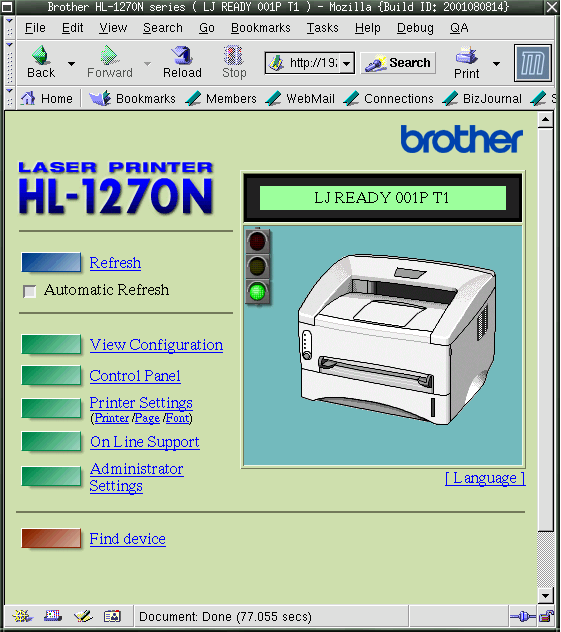8.3. Print problems
In this section, we will discuss what you can do as a user when something goes wrong. We won't discuss any problems that have to do with the daemon-part of the printing service, as that is a task for system administrators.
8.3.1. Wrong file
If you print the wrong file, the job may be canceled using the command lprm jobID, where jobID is in the form printername-printjobnumber (get it from information displayed by lpq or lpstat). This will work when other jobs are waiting to be printed in this printer's queue. However, you have to be really quick if you are the only one using this printer, since jobs are usually spooled and send to the printer in only seconds. Once they arrive on the printer, it is too late to remove jobs using Linux tools.
What you can try in those cases, or in cases where the wrong print driver is configured and only rubbish comes out of the printer, is power off the printer. However, that might not be the best course of action, as you might cause paper jams and other irregularities.
8.3.2. My print hasn't come out
Use the lpq command and see if you can spot your job:
elly:~> lpq Printer: lp@blob Queue: 2 printable jobs Server: pid 29998 active Unspooler: pid 29999 active Status: waiting for subserver to exit at 09:43:20.699 Rank Owner/ID Class Job Files Size Time 1 elly@blob+997 A 997 (STDIN) 129 09:42:54 2 elly@blob+22 A 22 /etc/profile 917 09:43:20 |
Lots of printers have web interfaces these days, which can display status information by typing the printer's IP address in your web browser:
 | CUPS web interface versus printer web interface |
|---|---|
Note that this is not the CUPS web interface and only works for printers supporting this feature. Check the documentation of your printer. |
If your job ID is not there and not on the printer, contact your system administrator. If your job ID is listed in the output, check that the printer is currently printing. If so, just wait, your job will get done in due time.
If the printer is not printing, check that it has paper, check the physical connections to both electricity and data network. If that's okay, the printer may need restarting. Ask your system admin for advice.
In the case of a network printer, try printing from another host. If the printer is reachable from your own host (see Chapter 10 for the ping utility), you may try to put the formatted file on it, like file.ps in case of a PostScript printer, using an FTP client. If that works, your print system is misconfigured. If it doesn't work, maybe the printer doesn't understand the format you are feeding it.
The GNU/Linux Printing site contains more tips and tricks.